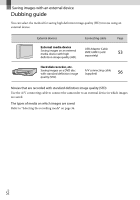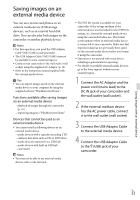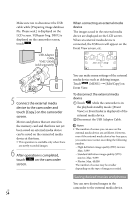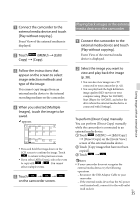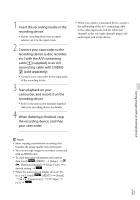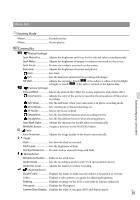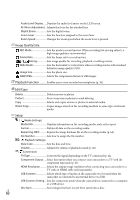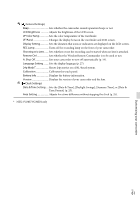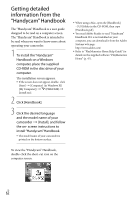Sony NEX-VG30H Operating Guide - Page 57
sold separately
 |
View all Sony NEX-VG30H manuals
Add to My Manuals
Save this manual to your list of manuals |
Page 57 highlights
1 Insert the recording media in the recording device. If your recording device has an input selector, set it to the input mode. 2 Connect your camcorder to the recording device (a disc recorder, etc.) with the A/V connecting cable (supplied) or an A/V connecting cable with S VIDEO (sold separately). Connect your camcorder to the input jacks of the recording device. 3 Start playback on your camcorder, and record it on the recording device. Refer to the instruction manuals supplied with your recording device for details. 4 When dubbing is finished, stop the recording device, and then your camcorder. When you connect a monaural device, connect the yellow plug of the A/V connecting cable to the video input jack, and the white (left channel) or the red (right channel) plug to the audio input jack on the device. Saving images with an external device Notes Since copying is performed via analog data transfer, the image quality may deteriorate. You cannot copy images to recorders connected with an HDMI cable. To copy date/time information and camera data, touch (MENU) [Setup] [ ( Playback Settings)] [Data Code] a desired setting . When the screen size of display devices (TV, etc.) is 4:3, touch (MENU) [Setup] [ ( Connection)] [TV Type] [4:3] . US 57