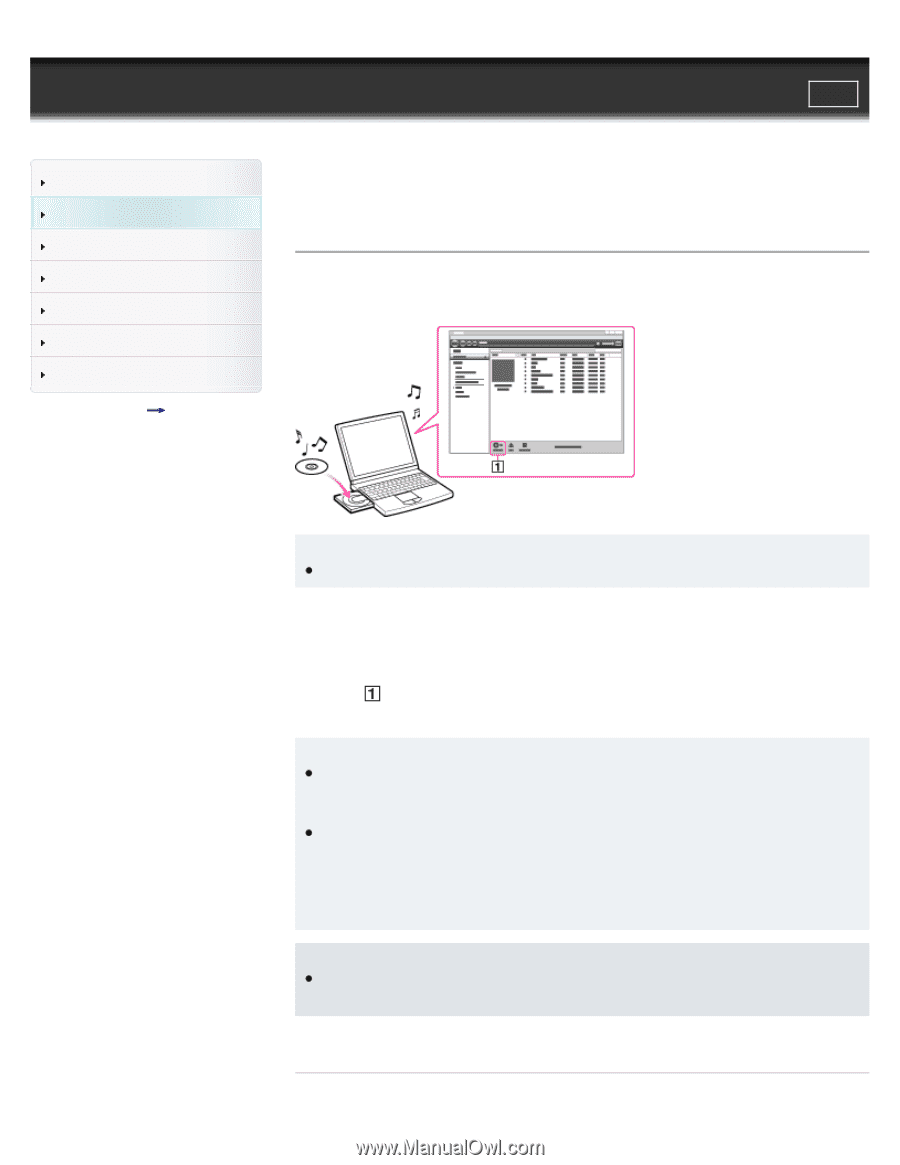Sony NWZ-W274S Help Guide (Printable PDF) - Page 45
Importing music from CDs using Media Go, Contents list - mp3
 |
View all Sony NWZ-W274S manuals
Add to My Manuals
Save this manual to your list of manuals |
Page 45 highlights
WALKMAN Help guide Search Print Getting Started Transferring Content Music Settings Troubleshooting Important Information Specifications Contents list Top page > Transferring Content > Media Go (Windows Only) > Importing music from CDs using Media Go Importing music from CDs using Media Go You can use Media Go to copy (rip) music from your CDs. Follow these instructions to rip songs from a CD to your computer. Hint For details about how to use Media Go, refer to the help of Media Go. 1. Start up Media Go, and then insert an audio CD. Media Go detects the CD and displays a window for CD information. When Media Go obtains the CD information (CD title, song name, artist name, etc.), it is displayed in the window. 2. Click . Wait until all songs have been imported. Hint Recommended file formats for ripping CDs are AAC (.mp4) and MP3 (.mp3). You can transfer music more effectively to your Walkman using those formats. Media Go obtains the CD information from a database on the Internet. However, depending on the CD, information may not be available in the database. If a CD's information is missing, you can add it after importing. For information about adding and editing CD information, refer to the help of Media Go. Note Imported songs are for private use only. Use of the songs beyond this limitation requires permission of the copyright holders. Related Topics 45