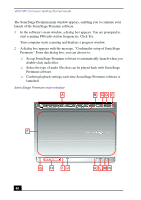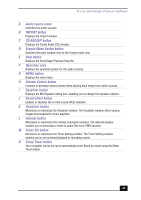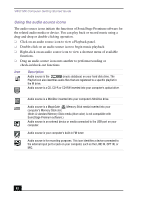Sony PCV-MXS10 Getting Started Guide - Page 45
Recording an audio CD, Playing songs on your hard disk drive (Playlist)
 |
View all Sony PCV-MXS10 manuals
Add to My Manuals
Save this manual to your list of manuals |
Page 45 highlights
To Use Playback and Recording Features Recording an audio CD You can record songs from an audio CD and register them to a Playlist on your hard disk drive. To record all songs on an audio CD 1 Insert the audio CD into the optical drive. The CD Playback panel appears. 2 Select and drag (CD), and drop it on window appears. (M drive). The Record 3 Click Show List on the Record window. The songs on the audio CD are listed in the List panel. You can click (CD Info) to view information about the songs on your CD if you are connected to the Internet. 4 Select the format and bit rate for your recording session. Click Record All to begin recording all the songs on the CD. To record specific songs on an audio CD 1 Follow steps 1-3 as described in the previous section. 2 From the List panel, use a check mark to select the songs you want to record. Delete the check marks from those songs you do not wish to record. 3 Select the format and bit rate for your recording session. Click to begin recording the selected songs. (record) Playing songs on your hard disk drive (Playlist) 1 Click (M drive). The Playlist Playback panel appears. 2 Click Show List on the Playback panel to view the Contents panel. The Playlists on your hard disk drive are displayed. You can find a specific Playlist using the categories function. Search for the desired Playlist by artist name, genre, or keywords. 3 Double-click to select a Playlist. 4 Double-click on a song to begin playback. 45