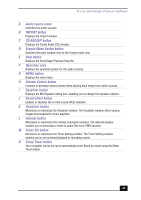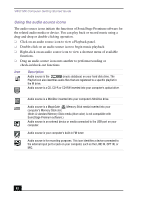Sony PCV-MXS10 Getting Started Guide - Page 46
Playing a MiniDisc, Recording songs to a MiniDisc (Check-out), To record songs to a MiniDisc
 |
View all Sony PCV-MXS10 manuals
Add to My Manuals
Save this manual to your list of manuals |
Page 46 highlights
VAIO MX Computer Getting Started Guide Playing a MiniDisc 1 Insert the MiniDisc into the MiniDisc drive. The MiniDisc Playback panel appears. ✍ If the Playback panel does not automatically display, click the (MiniDisc) icon. You can double-click the icon to automatically start playback of the MiniDisc. 2 Click Play on the Playback panel to begin playback from the beginning of the MiniDisc. 3 Click Show List on the Playback panel to view the Contents panel. A song list of the music on the MiniDisc is displayed. 4 Select the song you wish to play. Click Play on the Playback panel to begin the selected song. 5 Click Stop on the Playback panel to stop playback. 6 Click Play during playback to pause the song. Click on the icon again to resume playback. 7 Click Eject on the Playback panel to eject the MiniDisc from the drive. Do not eject the MiniDisc media during playback. Recording songs to a MiniDisc (Check-out) When you record songs from an audio CD to a MiniDisc, the songs are recorded into a Playlist on your hard disk drive, and then checked out to the MiniDisc. ✍ Before recording to a MiniDisc, verify that the media is not write-protected. To record songs to a MiniDisc 1 Insert the audio CD into the optical drive. 2 Insert the MiniDisc media into the MiniDisc drive. 3 Select and drag (CD), and drop it on window appears. (MiniDisc). The Record 46