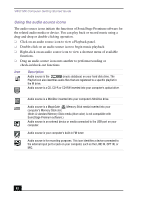Sony PCV-MXS10 Getting Started Guide - Page 47
Playing songs from a MagicGate Memory Stick media, The MD Recording Mode dialog box appears. Choose
 |
View all Sony PCV-MXS10 manuals
Add to My Manuals
Save this manual to your list of manuals |
Page 47 highlights
To Use Playback and Recording Features 4 Click Show List on the Record window. The songs on the audio CD are listed in the List panel. You can click the CD Info button to view information about the songs on your CD if you are connected to the Internet. 5 Select the format and bit rate for your recording session. 6 Click . The MD Recording Mode dialog box appears. Choose the appropriate recording mode, depending on format and bit rate selected previously. For details on setting the format and bit rate, see the SonicStage Premium Help file. ❑ LP2 Stereo Recording mode ❑ LP4 Stereo Recording mode ❑ Stereo Recording mode ❑ Mono Recording mode 7 Select the recording (check-out) mode. Click OK. 8 Click (Stop Record) to stop or cancel the recording session. ✍ For more information on recording to a MiniDisc (Check-out), see the SonicStage Premium Help file. Playing songs from a MagicGate Memory Stick media 1 Click (MagicGate™ Memory Stick® media) icon. The Memory Stick media Playback panel appears. The Check-in/Check-out window appears if the Memory Stick media is inserted while SonicStage Premium software is running. You can play songs by using the Playback panel on the right side of this window. ✍ If the Playback panel does not automatically display, click the icon with the Memory Stick media inserted into the Memory Stick slot of your computer. You can double-click the icon to automatically start playback of the Memory Stick media. 2 Click Show List on the Playback panel to view the Contents panel. A song list of the music on the Memory Stick media is displayed. 3 Select the song you wish to play. 4 Click Play on the Playback panel to start the selected song. 47