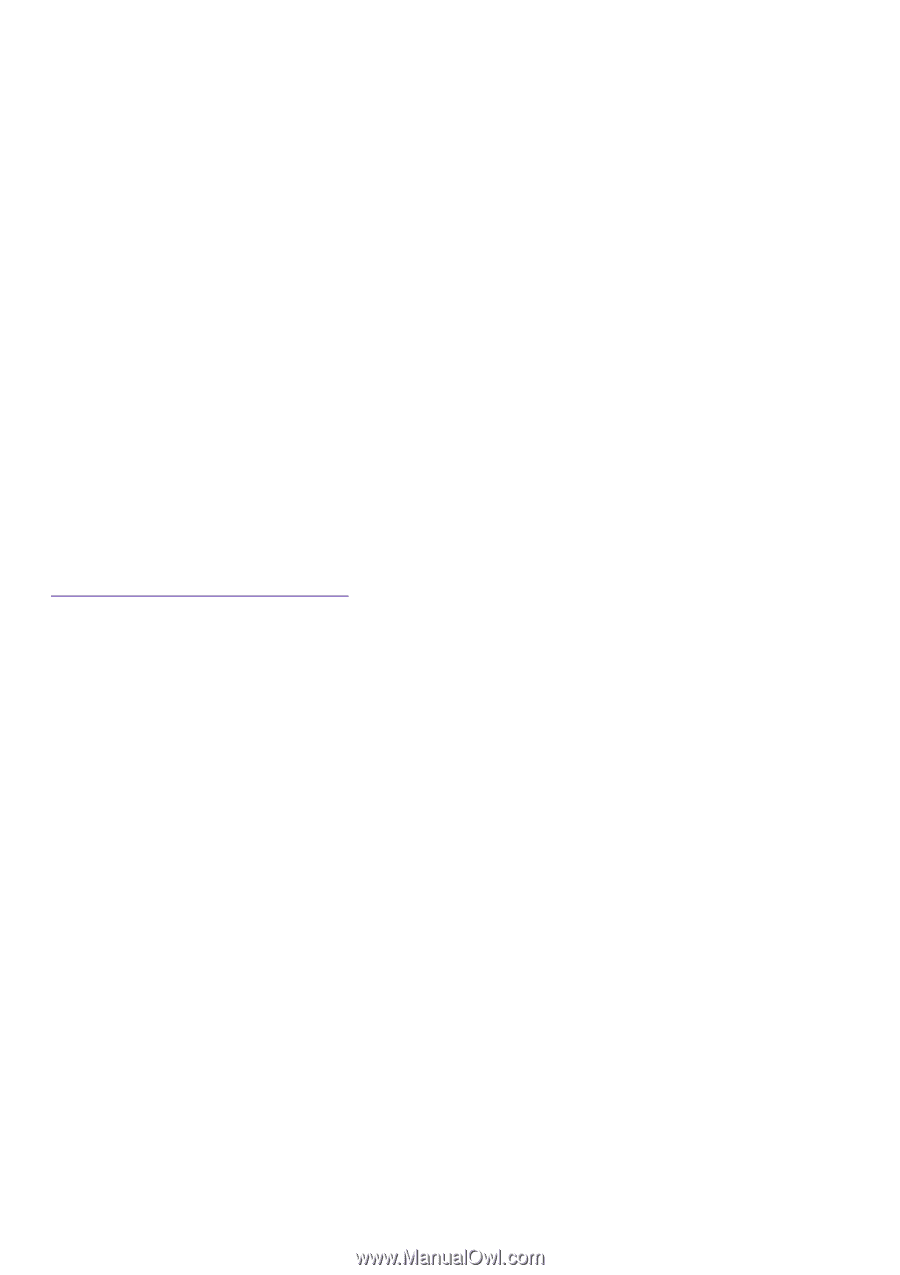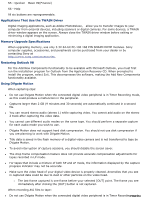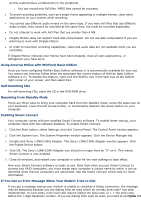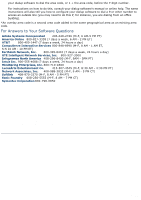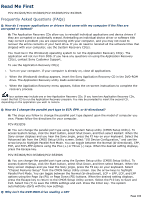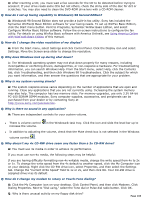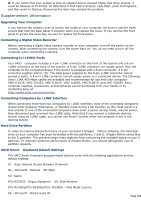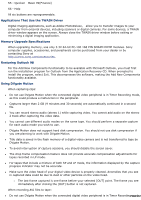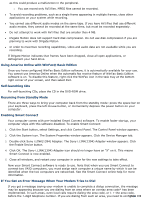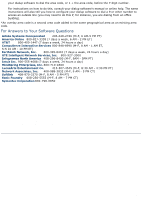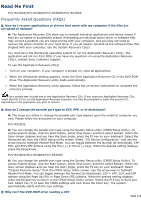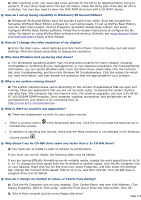Sony PCV-R532DS Online Help Center (VAIO User Guide) (Large File - 20.02 MB) - Page 106
Motion software, the hard disk, docking station.
 |
View all Sony PCV-R532DS manuals
Add to My Manuals
Save this manual to your list of manuals |
Page 106 highlights
A: If you notice that your system is slow to respond due to unusual floppy disk drive activity, it could be because of Find Fast. To determine if Find Fast is present, click Start, point to Programs, and then point to Startup. Removing this item may remedy the problem. Supplementary Information Upgrading Your Computer If you remove the chassis cover to access the inside of your computer, be sure to use the three screws that hold the back panel in position when you replace the cover. If you remove the front panel to access the drive bay, be sure to replace the front panel. Connecting a Digital Video Recorder Before connecting a digital video camera recorder to your computer, turn off the power on the camera. After connecting the camera, turn the power back on. You do not need to turn off the computer when connecting a camera. Connecting to i.LINK® Ports Your VAIO® computer includes a 4-pin i.LINK connector on the front of the system and a 6-pin i.LINK connector on the back of the system. A 6-pin i.LINK connector can supply power from the computer to the connected device if the device is equipped with a 6-pin connector. A 6-pin connector supplies 10V to 12V. The total power supplied by the 6-pin i.LINK connector cannot exceed 6 watts. A 4-pin i.LINK connector cannot supply power to a connected device. The following Sony i.LINK 400 Mbps cables are available and recommended for use with your computer: VMC-IL4415, VMC-IL4435, VMC-IL4615, VMC-IL4635, VMC-IL6615, and VMC-IL6635. Sony computer supplies, accessories, and peripherals can be purchased from your dealer or by contacting Sony at http://www.sony.com/accessories. Connecting Computers by i.LINK Interface When connecting more than two computers by i.LINK interface, none of the connected computers should enter Suspend, Hibernation, or Standby mode during a file transfer, as this could result in a loss of data. If one of the connected computers does enter a power saving mode, resume power, then disconnect and reconnect the i.LINK cable. Note that if you connect a notebook docking station using an i.LINK cable, you cannot use Smart Connect when the computer is not in the docking station. Hard Drive Partition In order to improve the performance of your computer's DVgate Motion software, the hard disk drive on your computer has been formatted with two partitions, C and D. DVgate Motion saves files to the D partition. This prevents large video captures from consuming the available space on your C partition. To maintain optimum performance of DVgate Motion, you should defragment your D partition regularly. VAIO Smart Keyboard Default Settings The VAIO Smart Keyboard programmable buttons come with the following applications as their default settings: S1 - Easy Internet Access Browser (Internet) S2 - Microsoft® Outlook® 98 (Mail) S3- Game PCV-R532DS - Rogue Squadron 3D: Elite Missions PCV-R536DS/PCV-R538DS/PCV- R539DS - Wild Metal Country® S4 - Microsoft® Works Suite 99 Page 106