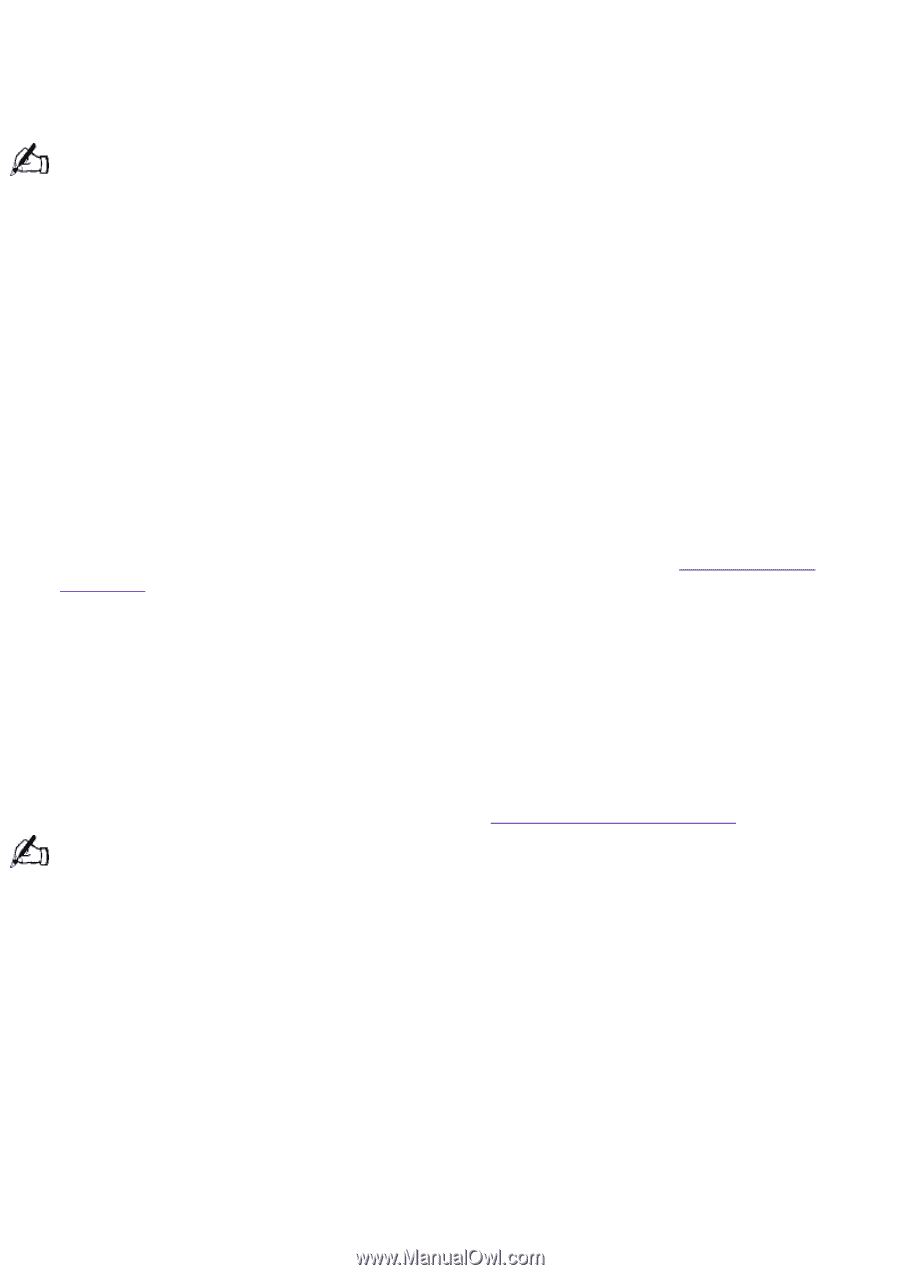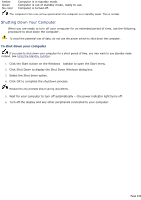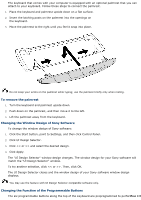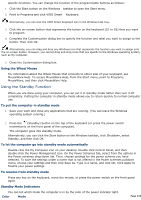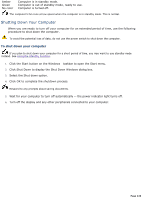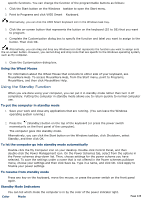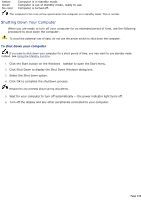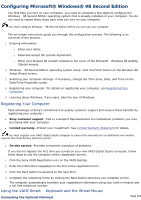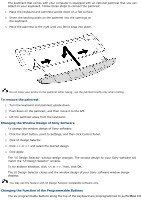Sony PCV-R532DS Online Help Center (VAIO User Guide) (Large File - 20.02 MB) - Page 227
Using the Standby Function, Provides convenient resolution of problems.
 |
View all Sony PCV-R532DS manuals
Add to My Manuals
Save this manual to your list of manuals |
Page 227 highlights
Configuring Microsoft® Windows® 98 Second Edition The first time you turn on your computer, you need to complete a few steps to configure the Windows® 98 Second Edition operating system that is already installed on your computer. You do not need to repeat these steps each time you turn on your computer. You must configure Windows® 98 Second Edition before you can use your computer. The on-screen instructions guide you through the configuration process. The following is an overview of the process. 1. Entering information: o Enter your name. o Read and accept the License Agreement. o Enter your Product ID number located on the cover of the Microsoft® Windows 98 Getting Started manual. 2. Windows® 98 Second Edition operating system setup: click the Finish button on the Windows 98 Setup Wizard screen. 3. Selecting your computer settings: if necessary, change the Time Zone, Date, and Time on the Date/Time Properties screen. 4. Registering your computer: for details on registering your computer, see Registering Your Computer. 5. Learning about Windows: if you want, take the tour of Windows. Registering Your Computer Take advantage of Sony's commitment to quality customer support and receive these benefits by registering your computer: Sony customer support--Talk to a Support Representative to troubleshoot problems you may be having with your computer. Limited warranty--Protect your investment. See Limited Warranty Statement for details. You must register your VAIO Digital Studio computer to extend the warranty for an additional nine months beyond the initial 90-day warranty period. On-site service--Provides convenient resolution of problems. If you did not register the first time you turned on your new VAIO Digital Studio computer, follow these steps to use the computer online registration service. 1. Click the Sony VAIO Registration icon on the VAIO desktop. 2. Enter the information requested on the first online registration form. 3. Click the Next button to advance to the next form. 4. Complete the remaining forms by clicking the Next button each time you complete a form. The computer automatically transfers your registration information using your built-in modem and a toll-free telephone number. Using the VAIO Smart Keyboard and the Wheel Mouse Connecting the Optional Palmrest Page 227