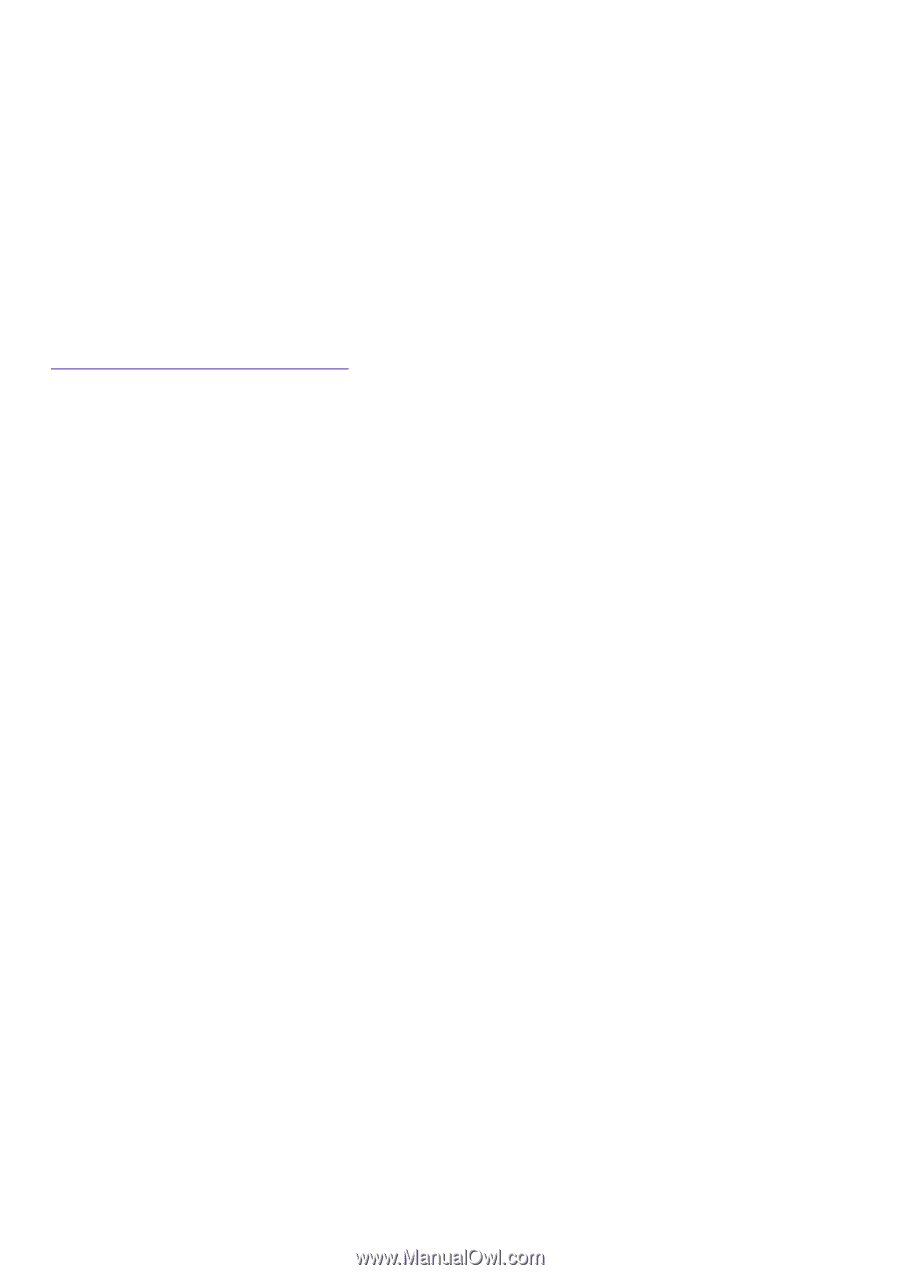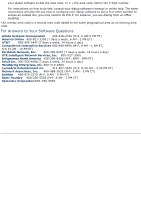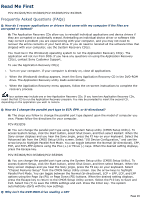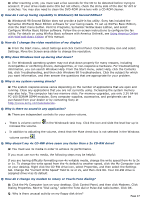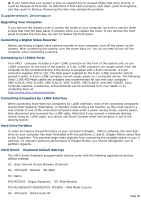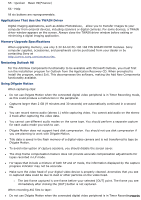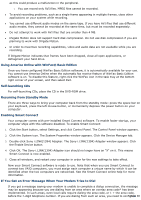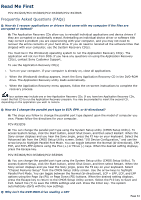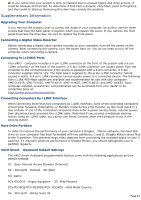Sony PCV-R532DS Online Help Center (VAIO User Guide) (Large File - 20.02 MB) - Page 29
Basic 99Finance
 |
View all Sony PCV-R532DS manuals
Add to My Manuals
Save this manual to your list of manuals |
Page 29 highlights
S5 - Quicken® Basic 99(Finance) S6 - Help All six buttons are reprogrammable. Applications That Use the TWAIN Driver Digital imaging applications, such as Adobe PhotoDeluxe,® allow you to transfer images to your computer from external devices, including scanners or digital cameras. For some devices, a TWAIN driver window appears on the screen. Always close the TWAIN driver window before exiting or minimizing a digital imaging application. Memory Upgrade Specifications When upgrading memory, use only 3.3V 64-bit PC-100 168 PIN SDRAM DIMM modules. Sony computer supplies, accessories, and peripherals can be purchased from your dealer or by contacting Sony at http://www.sony.com/accessories. Restoring Outlook 98 For the Add New Components functionality to be available with Microsoft Outlook, you must first run the installation program for Outlook from the Application Recovery CD. When prompted to install the program, select Exit. This decompresses the software, making the Add New Components functionality available. Using DVgate Motion When capturing clips: Do not use DVgate Motion when the connected digital video peripheral is in Timer Recording mode, as this could produce a malfunction in the peripheral. Captures larger than 2 GB (9 minutes and 30 seconds) are automatically continued in a second file. You can record stereo audio (stereo 1) while capturing video. You cannot add audio on the stereo 2 track after capturing the video data. You cannot use different audio modes on the same tape. You should perform a separate capture for each audio mode you wish to use. DVgate Motion does not support hard disk compression. You should not use disk compression if you are planning to work with DVgate Motion. Title data is saved in the flash memory of a digital video camera and is not transferred to tape by DVgate Motion. To avoid interruption of capture sessions, you should disable the screen saver. The drop frame compensation feature does not provide accurate compensation adjustments for tapes recorded in LP mode. For tapes that include a mixture of both SP and LP mode, the information displayed by the capture progress indicator may not be accurate. Make sure the video head of your digital video device is properly cleaned. Anomalies that you see in captured data could be due to dust or other particles on the video head. o The last frame captured is one frame before your selected [OUT] point. The frame you see immediately after clicking the [OUT] button is not captured. When recording AVI files to tape: Do not use DVgate Motion when the connected digital video peripheral is in Timer RecordingPmagoed2e9,