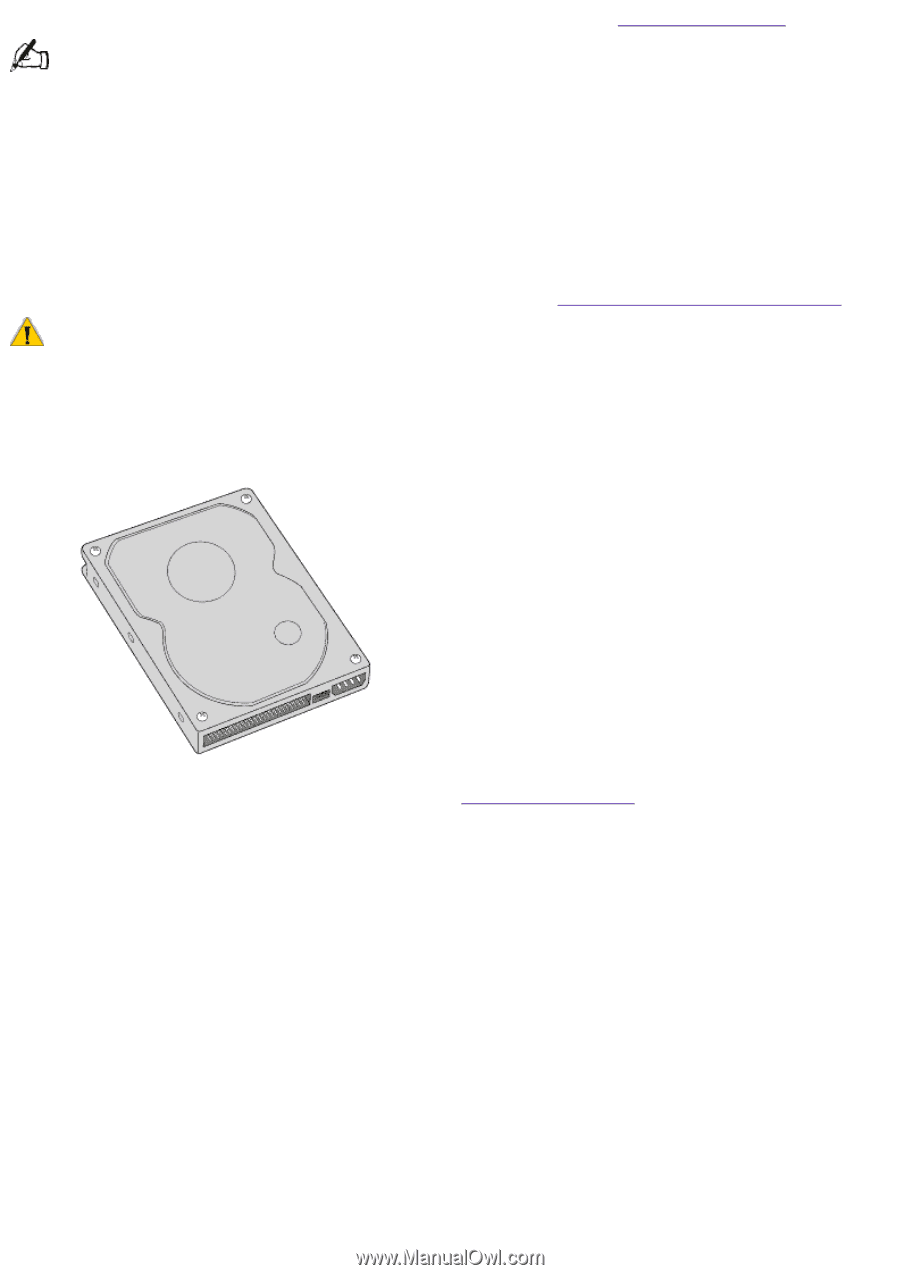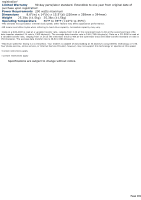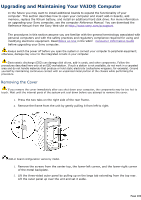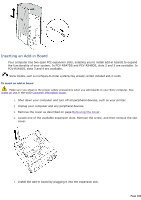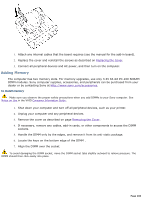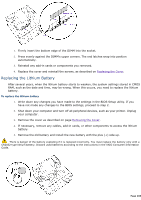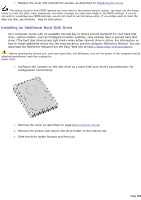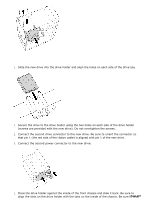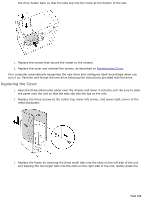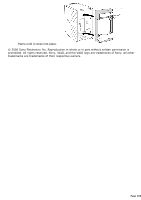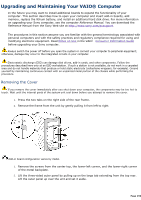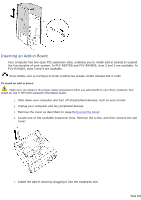Sony PCV-R545DS Online Help Center (VAIO User Manual) - Page 286
Installing an Additional Hard Disk Drive
 |
View all Sony PCV-R545DS manuals
Add to My Manuals
Save this manual to your list of manuals |
Page 286 highlights
1. Replace the cover and reinstall the screws, as described on Replacing the Cover. The values stored in the CMOS memory are now reset to the factory default values. You must run the Setup utility to reset the date, time, passwords, and other changes you may have made to the BIOS settings. If you do not wish to customize your BIOS settings, you do not need to run the Setup utility. If you simply wish to reset the date and time, see Windows® Help for instructions. Installing an Additional Hard Disk Drive Your computer comes with an available internal bay to hold a second standard 3½-inch hard disk drive. (Some models, such as Configure-to-Order systems, may already have a second hard disk drive.) The hard disk drive access light blinks when either internal drive is active. For information on how to install additional drives into the external drive, see the computer Reference Manual. You can download the Reference Manual from the Sony Web site at http://www.sony.com/pcsupport. Before opening the system unit, save any open files, exit Windows, turn off the power of the computer and all attached peripherals, and then unplug the power cord. 1. Configure the jumpers on the new drive as a slave (see your drive's documentation for configuration instructions). 1. Remove the cover as described on page Removing the Cover. 2. Remove the screws that secure the drive holder to the chassis top. 3. Slide the drive holder forward and then out. Page 286