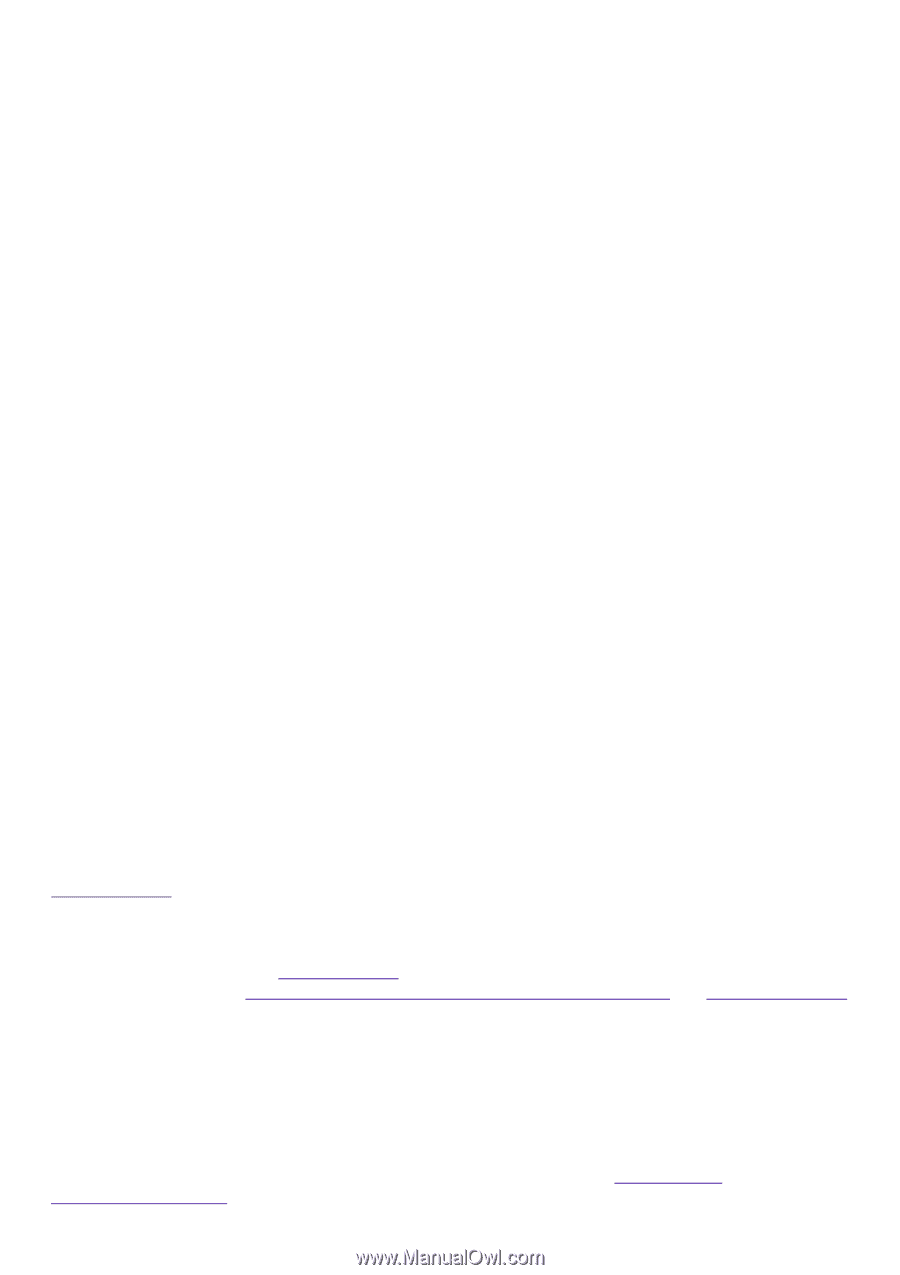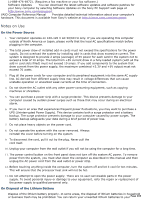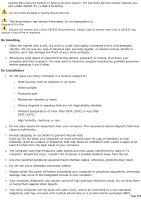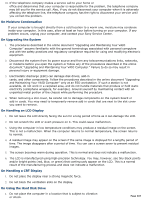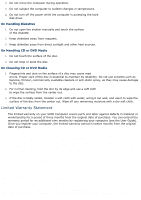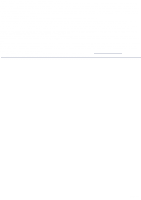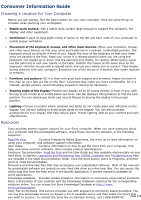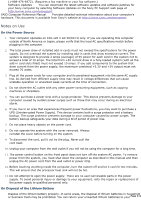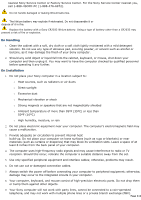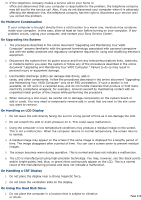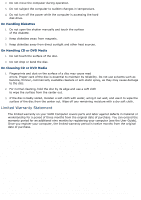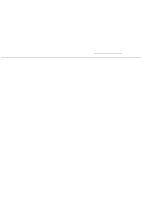Sony PCV-R545DS Online Help Center (VAIO User Manual) - Page 410
On Using the Hard Disk Drive, Contains information on how to get the most from your computer, find
 |
View all Sony PCV-R545DS manuals
Add to My Manuals
Save this manual to your list of manuals |
Page 410 highlights
Consumer Information Guide Choosing a Location for Your Computer Before you get started, find the best location for your new computer. Here are some things to consider when planning your workspace: 1. Stable work surface--Use a stable work surface large enough to support the computer, the display, and other equipment. 2. Ventilation--Leave at least eight inches of space on the left and back sides of your computer to enable proper ventilation. 3. Placement of the keyboard, mouse, and other input devices--Place your keyboard, mouse, and other input devices so that your arms and hands are in a relaxed, comfortable position. The keyboard should be directly in front of you. Adjust the level of the keyboard so that your lower arms are parallel to the floor. Keep your wrists in a relaxed position when you are using the keyboard--not angled up or down. Use the palmrest only briefly, for resting. While typing, never use the palmrest or rest your hands on the table. Position the mouse at the same level as the keyboard. Hold the mouse with a relaxed hand, and use your whole arm to move it. Take breaks during sessions with your computer. Excessive use of the mouse or a joystick may strain muscles or tendons. 4. Furniture and posture--Sit in a chair with good back support and armrests. Adjust the level of the chair so your feet are flat on the floor. A footrest may make you more comfortable. Sit in a relaxed, upright posture--avoid slouching forward or leaning far backward. 5. Viewing angle of the display--Position the display 18 to 26 inches directly in front of you, with the top of the screen at or a little below eye level. Use the display's tilting feature to find the best position. You can reduce eye strain and muscle fatigue by placing the display in the proper position. 6. Lighting--Choose a location where windows and lights do not create glare and reflection on the display. Use indirect lighting to avoid bright spots on the display. You can also purchase accessories for your display that help reduce glare. Proper lighting adds to your comfort and work effectiveness. Resources Sony provides several support options for your Sony computer. When you have questions about your computer and the preinstalled software, check these sources for answers, in the following sequence: Read Me First Contains Frequently Asked Questions, the most up-to-date information on using your computer, and software support information. User Guide Contains information on how to get the most from your computer, find help, and solve common problems. Also includes product specifications. Electronic Documentation Read Me First and the User Guide are also available electronically on your hard drive. In addition, Upgrading and Maintaining Your VAIO® Computer and Troubleshooting Help are included in the VAIO Documentation folder. Click the Start button, point to Programs, and then point to VAIO Documentation. Manuals and online help files that may accompany your preinstalled software Most of the manuals for preinstalled software are located on your hard disk drive as online help files. You can access the online help files from the Help menu in the specific application. A printed manual is available for some applications. Knowledge Database Provides instant access to information on commonly encountered problems. Enter a description of your problem and the Knowledge Database searches for the corresponding solutions online. You can access the Sony Knowledge Database at http://www. sony.com/pcsupport Sony Fax-on-Demand This service provides you with answers to commonly asked questions. You can use this automated service to request a list of available topics and then select the topics that you want to receive. To contact the Sony fax-on-demand service, call 1-888-4SONYPC Page 410