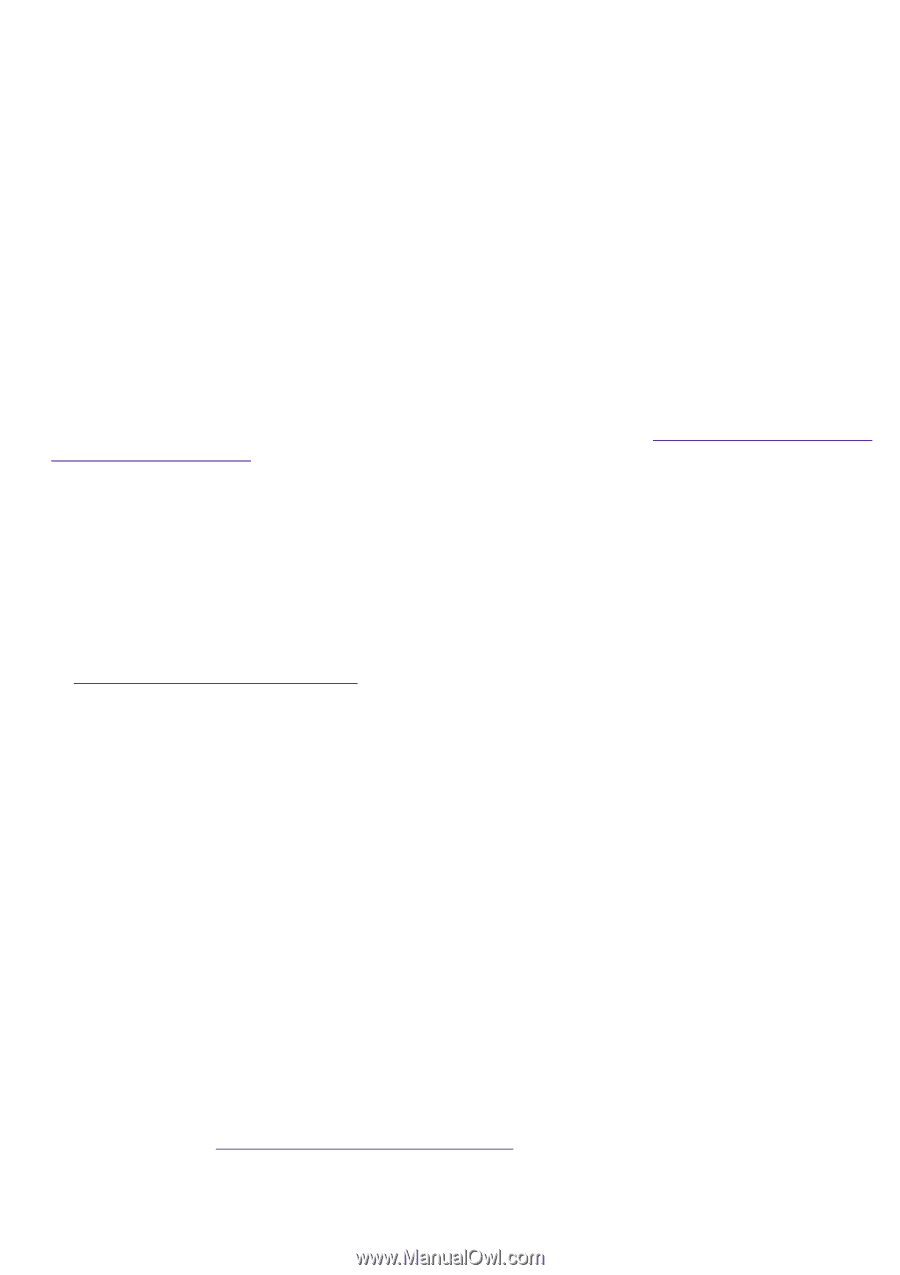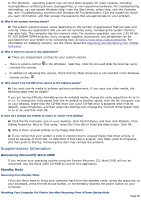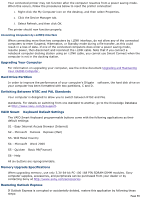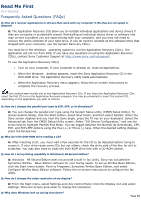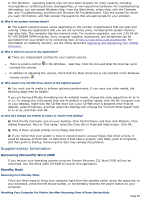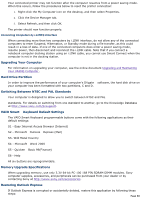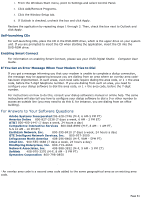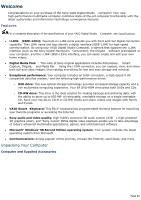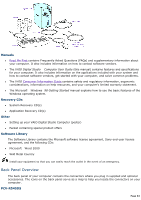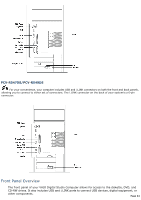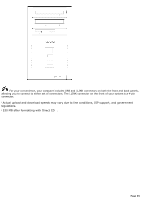Sony PCV-R545DS Online Help Center (VAIO User Manual) - Page 60
Express Mail, Basic 99Finance
 |
View all Sony PCV-R545DS manuals
Add to My Manuals
Save this manual to your list of manuals |
Page 60 highlights
Your connected printer may not function after the computer resumes from a power saving mode. When this occurs, follow the procedures below to reset the printer connection: 1. Right-click the My Computer icon on the desktop, and then select Properties. 2. Click the Device Manager tab. 3. Select Refresh, and then click OK. The printer should now function properly. Connecting Computers by i.LINK® Interface When connecting more than two computers by i.LINK interface, do not allow any of the connected computers to enter Suspend, Hibernation, or Standby mode during a file transfer, as this could result in a loss of data. If one of the connected computers does enter a power saving mode, resume power, then disconnect and reconnect the i.LINK cable. Note that if you connect a notebook computer docking station using an i.LINK cable, you cannot use Smart Connect when the computer is not in the docking station. Upgrading Your Computer For information on upgrading your computer, see the online document Upgrading and Maintaining Your VAIO® Computer . Hard Drive Partition In order to improve the performance of your computer's DVgate software, the hard disk drive on your computer has been formatted with two partitions, C and D. Switching Between NTSC and PAL Standards Your computer is designed to allow you to switch between NTSC and PAL standards. For details on switching from one standard to another, go to the Knowledge Database at http://www.sony.com/pcsupport. VAIO Smart Keyboard Default Settings The VAIO Smart Keyboard programmable buttons come with the following applications as their default settings: S1 - Easy Internet Access Browser (Internet) S2 - Microsoft® Outlook® Express (Mail) S3- Wild Metal Country® S4 - Microsoft® Word 2000 S5 - Quicken® Basic 99(Finance) S6 - Help All six buttons are reprogrammable. Memory Upgrade Specifications When upgrading memory, use only 3.3V 64-bit PC-100 168 PIN SDRAM DIMM modules. Sony computer supplies, accessories, and peripherals can be purchased from your dealer or by contacting Sony at http://www.sony.com/accessories. Restoring Outlook Express If Outlook Express is corrupted or accidentally deleted, restore this application by following these steps: Page 60