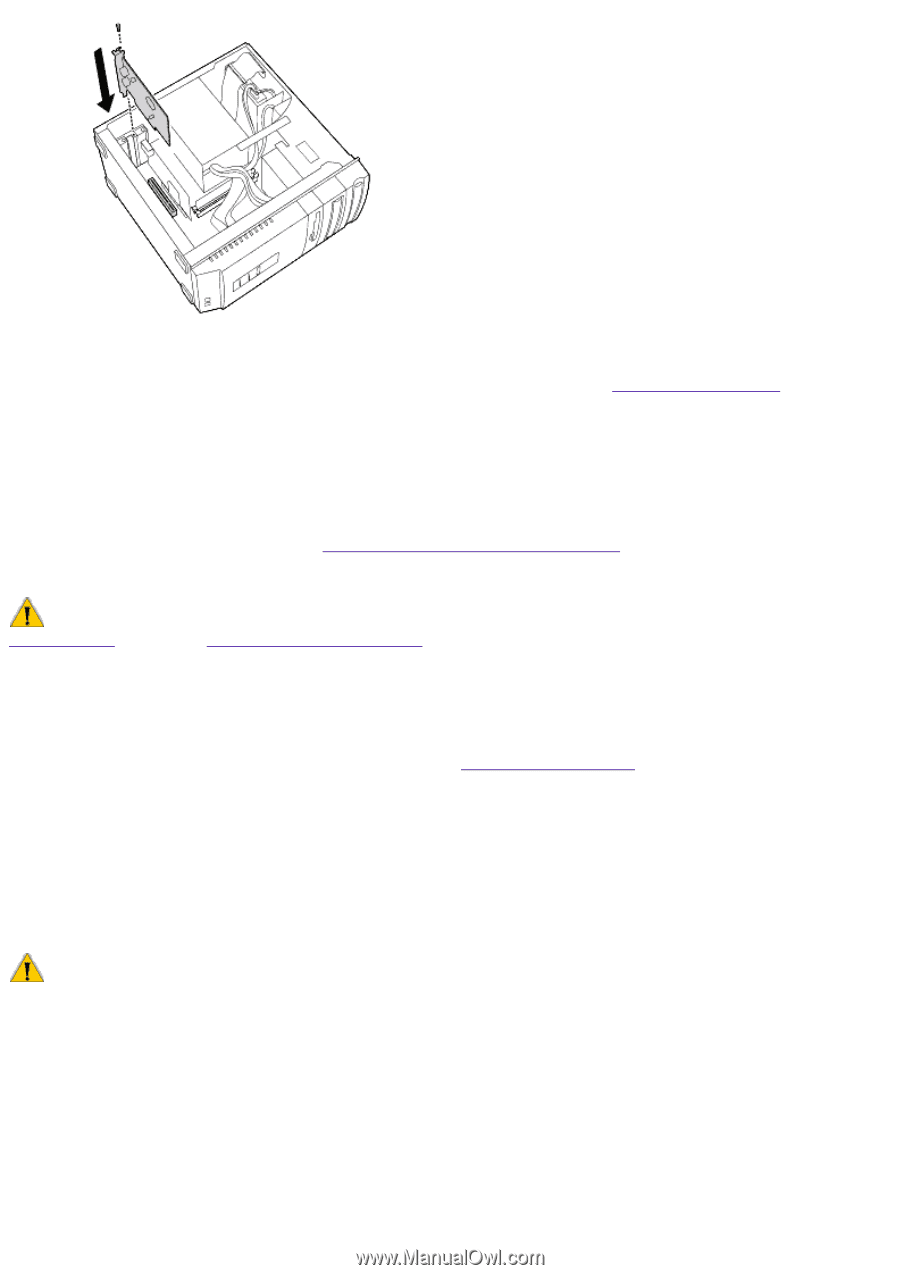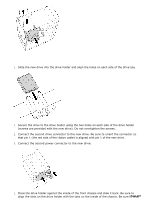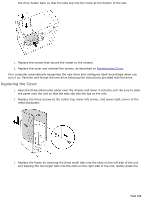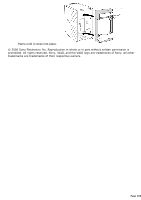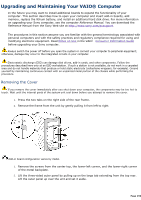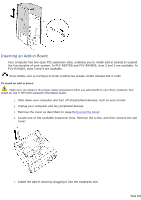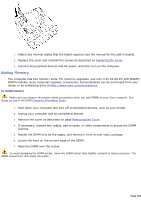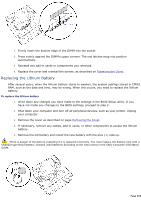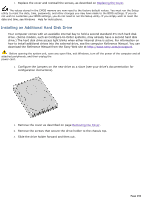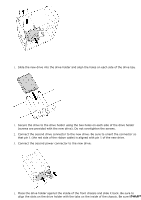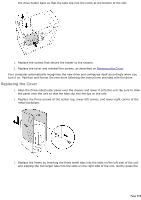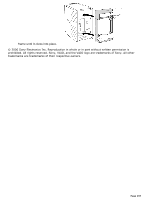Sony PCV-R545DS Online Help Center (VAIO User Manual) - Page 292
Replacing the Cover, If necessary, remove any cables, add-in cards
 |
View all Sony PCV-R545DS manuals
Add to My Manuals
Save this manual to your list of manuals |
Page 292 highlights
1. Attach any internal cables that the board requires (see the manual for the add-in board). 2. Replace the cover and reinstall the screws as described on Replacing the Cover. 3. Connect all peripheral devices and AC power, and then turn on the computer. Adding Memory The computer has two memory slots. For memory upgrades, use only 3.3V 64-bit PC-100 SDRAM DIMM modules. Sony computer supplies, accessories, and peripherals can be purchased from your dealer or by contacting Sony at http://www.sony.com/accessories. To install memory Make sure you observe the proper safety precautions when you add DIMMs to your Sony computer. See Notes on Use in the VAIO Consumer Information Guide . 1. Shut down your computer and turn off all peripheral devices, such as your printer. 2. Unplug your computer and any peripheral devices. 3. Remove the cover as described on page Removing the Cover. 4. If necessary, remove any cables, add-in cards, or other components to access the DIMM sockets. 5. Handle the DIMM only by the edges, and remove it from its anti-static package. 6. Locate the keys on the bottom edge of the DIMM . 7. Align the DIMM over the socket. To avoid damaging the DIMM socket, move the DIMM socket tabs slightly outward to relieve pressure. The DIMM should then click easily into place. Page 292