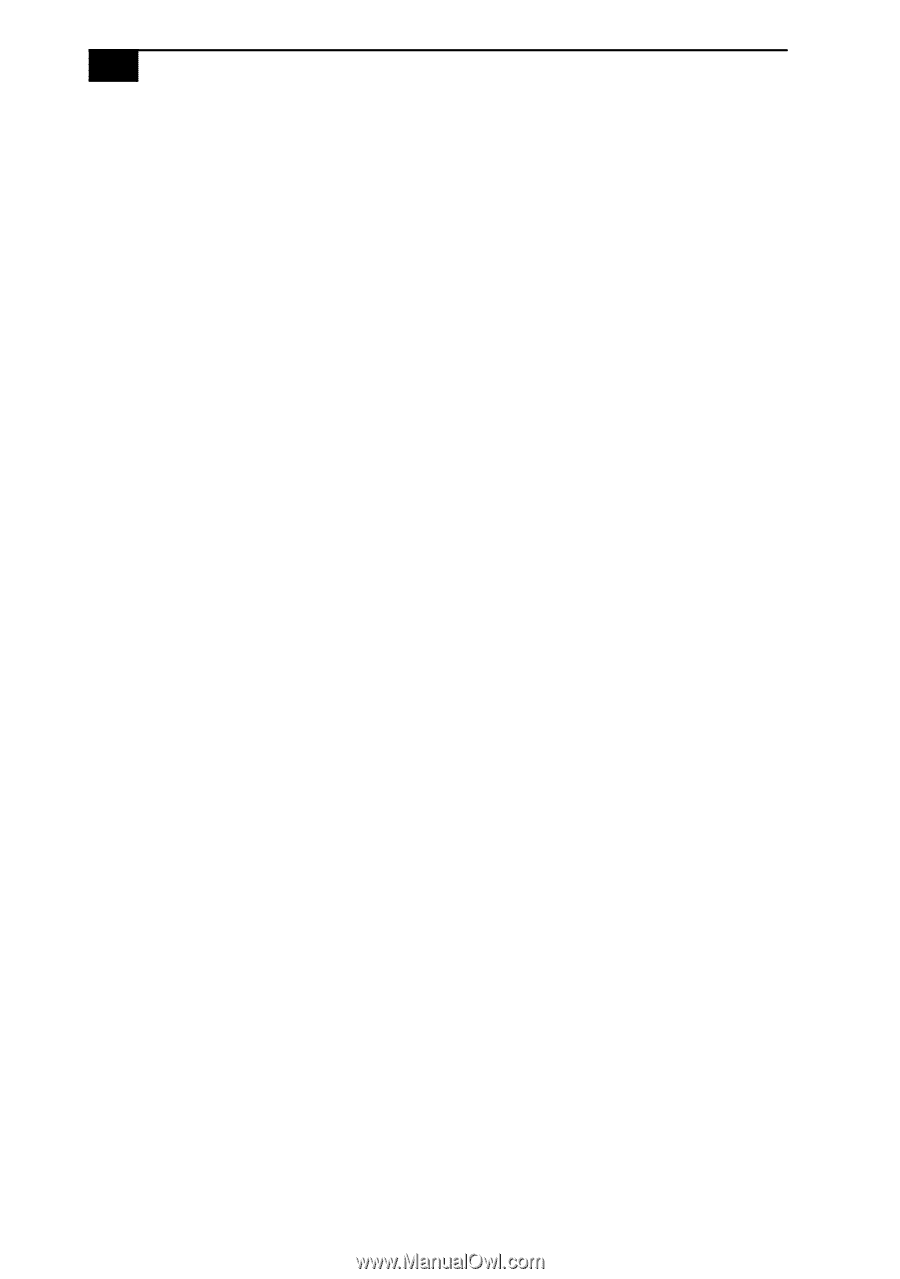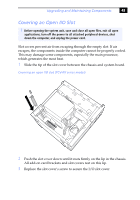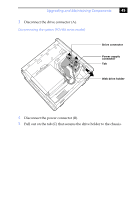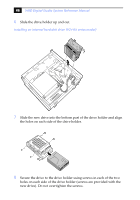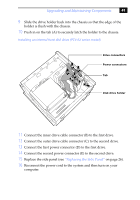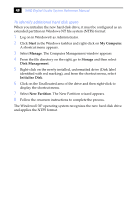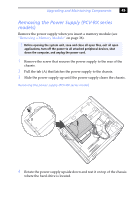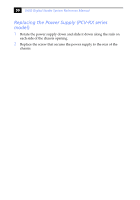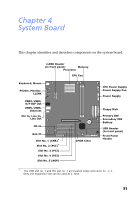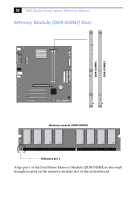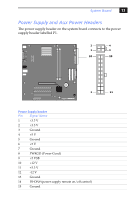Sony PCV-RZ22G System Reference Manual - Page 62
To identify additional hard disk space
 |
View all Sony PCV-RZ22G manuals
Add to My Manuals
Save this manual to your list of manuals |
Page 62 highlights
48 VAIO Digital Studio System Reference Manual To identify additional hard disk space When you initialize the new hard disk drive, it must be configured as an extended partition in Windows NT file system (NTFS) format. 1 Log on in Windows® as Administrator. 2 Click Start in the Windows taskbar and right-click on My Computer. A shortcut menu appears. 3 Select Manage. The Computer Management window appears. 4 From the file directory on the right, go to Storage and then select Disk Management. 5 Right-click on the newly installed, unformatted drive (Disk label identified with red marking), and from the shortcut menu, select Initialize Disk. 6 Click on the Unallocated area of the drive and then right-click to display the shortcut menu. 7 Select New Partition. The New Partition wizard appears. 8 Follow the onscreen instructions to complete the process. The Windows® XP operating system recognizes the new hard disk drive and applies the NTFS format.