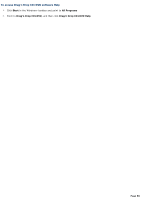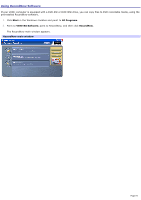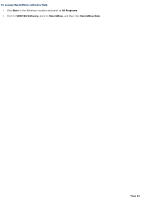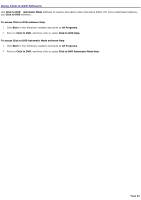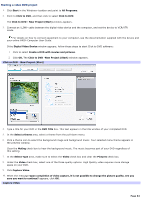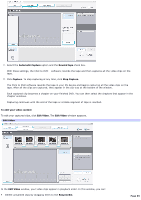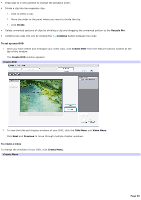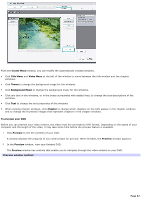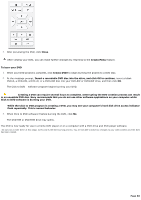Sony PCV-RZ31G VAIO User Guide - Page 83
Using Click to DVD Software, To access Click to DVD Automatic Mode software Help
 |
View all Sony PCV-RZ31G manuals
Add to My Manuals
Save this manual to your list of manuals |
Page 83 highlights
Using Click to DVD Software Use Click to DVD Automatic Mode software to quickly and easily make interactive DVDs. For more customized features, use Click to DVD software. To access Click to DVD software Help 1. Click Start in the Windows® taskbar and point to All Programs. 2. Point to Click to DVD, and then click to select Click to DVD Help. To access Click to DVD Automatic Mode software Help 1. Click Start in the Windows® taskbar and point to All Programs. 2. Point to Click to DVD, and then click to select Click to DVD Automatic Mode Help. Page 83

Using Click to DVD Software
Use
Click to DVD
Automatic Mode
software to quickly and easily make interactive DVDs. For more customized features,
use
Click to DVD
software.
To access Click to DVD software Help
1.
Click
Start
in the Windows
®
taskbar and point to
All Programs
.
2.
Point to
Click to DVD
, and then click to select
Click to DVD Help
.
To access Click to DVD Automatic Mode software Help
1.
Click
Start
in the Windows
®
taskbar and point to
All Programs
.
2.
Point to
Click to DVD
, and then click to select
Click to DVD Automatic Mode Help
.
Page 83