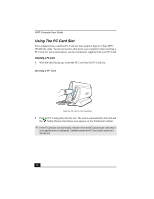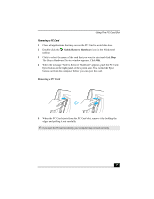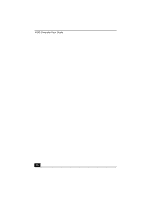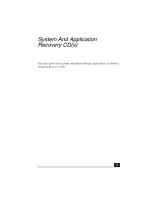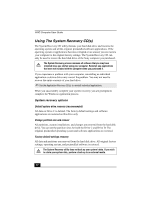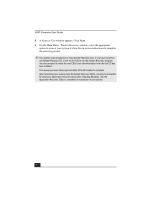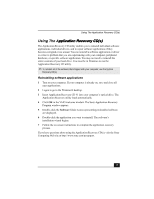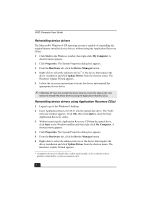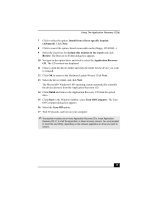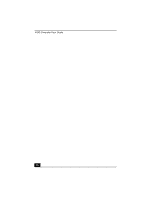Sony PCV-W10 VAIO User Guide - Page 21
Using the System Recovery CDs
 |
View all Sony PCV-W10 manuals
Add to My Manuals
Save this manual to your list of manuals |
Page 21 highlights
Using The System Recovery CD(s) Using the System Recovery CD(s) Your system may take a few minutes to load necessary files. A blue screen appears during the downloading process. 1 Insert the System Recovery CD in your computer's optical drive. ✍ The System Recovery utility starts from the optical drive. The first CD must be in the drive when you turn on your computer. To insert the System Recovery CD 2 Turn off your computer. 3 Wait 30 seconds and turn on your computer. Your screen displays the downloading progress, "Starting VAIO Recovery Utility." 4 When the VAIO System Recovery Utility dialog box appears, click Next. 21

Using The System Recovery CD(s)
21
Using the System Recovery CD(s)
Your system may take a few minutes to load necessary files. A blue screen
appears during the downloading process.
1
Insert the System Recovery CD in your computer’s optical drive.
2
Turn off your computer.
3
Wait 30 seconds and turn on your computer. Your screen displays the
downloading progress, “Starting VAIO Recovery Utility.”
4
When the VAIO System Recovery Utility dialog box appears, click
Next
.
✍
The System Recovery utility starts from the optical drive. The first CD must be in the
drive when you turn on your computer.
To insert the System Recovery CD