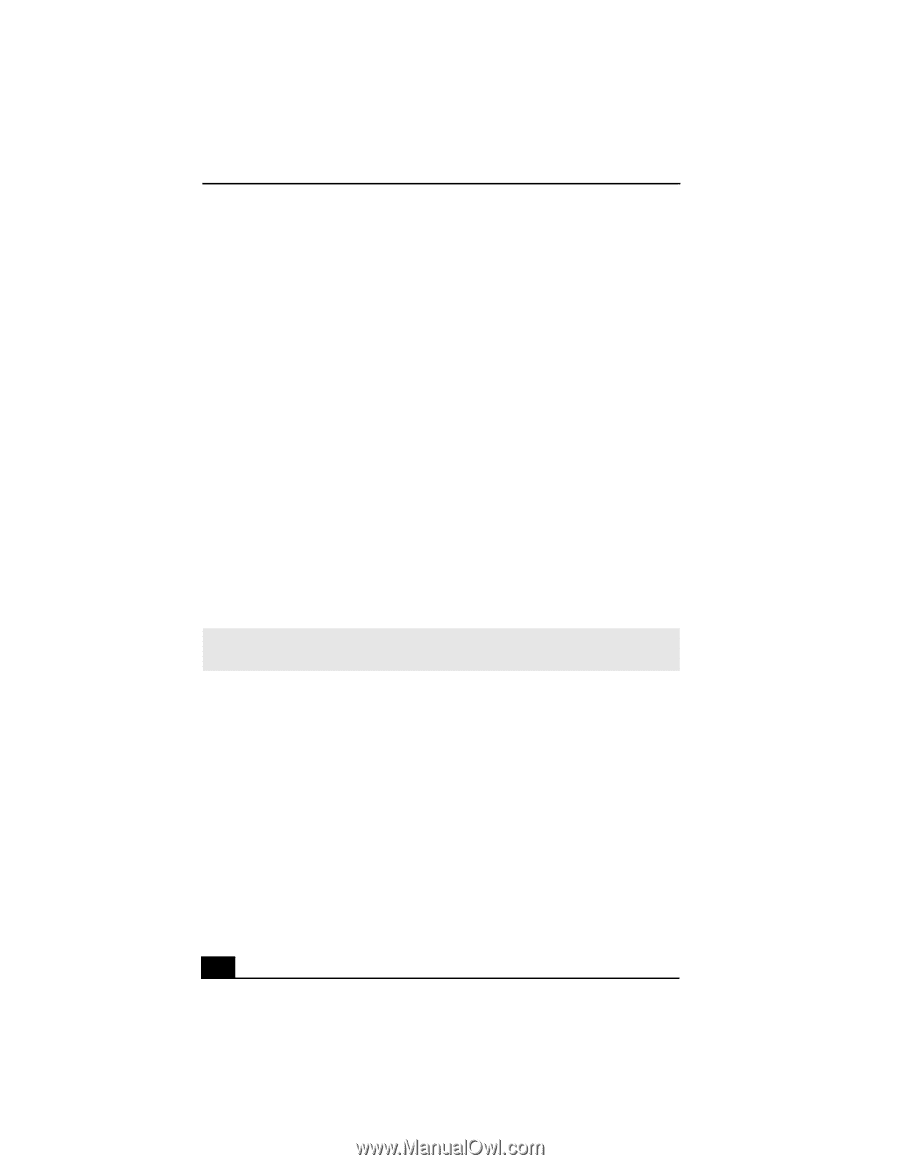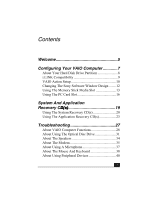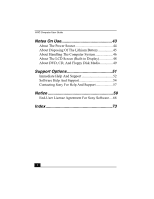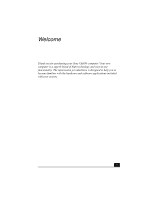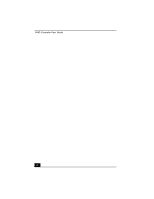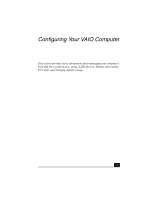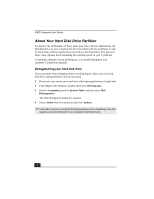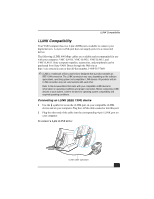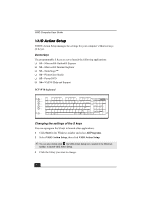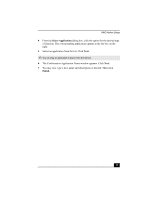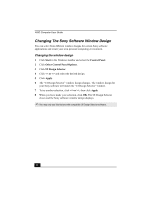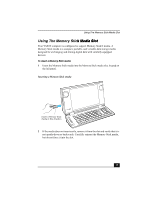Sony PCV-W10 VAIO User Guide - Page 8
About Your Hard Disk Drive Partition
 |
View all Sony PCV-W10 manuals
Add to My Manuals
Save this manual to your list of manuals |
Page 8 highlights
VAIO Computer User Guide About Your Hard Disk Drive Partition To improve the performance of Sony audio and video software applications, the hard disk drive on your computer has been formatted with two partitions, C and D. Some Sony software applications save files to the D partition. This prevents large video captures from consuming the available space on your C partition. To maintain optimum system performance, you should defragment your computer's D partition regularly. Defragmenting your hard disk drive If you encounter frame dropping while recording digital video onto your hard disk drive, defragmentation may be necessary. 1 Deactivate your screen saver and close other open applications, if applicable. 2 Click Start in the Windows taskbar and select All Programs. 3 Point to Accessories, point to System Tools, and then select Disk Defragmenter. The Disk Defragment dialog box appears. 4 Select Action from the menu bar and click Analyze. ✍ It may take a long time to complete the defragmenting process, depending on the data capacity and current utilization of your computer's hard disk drive(s). 8