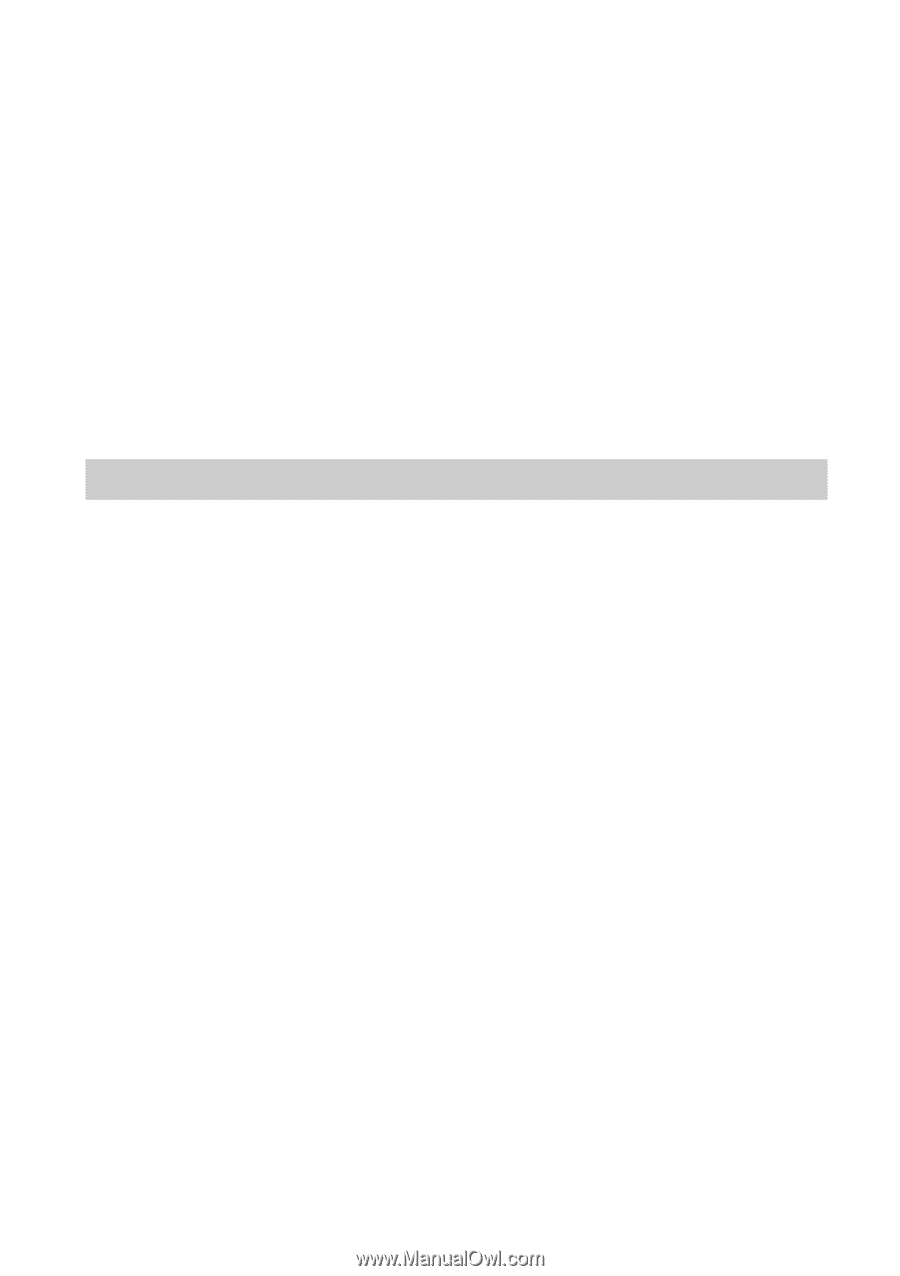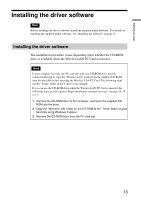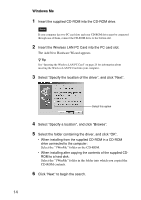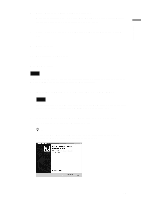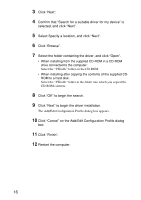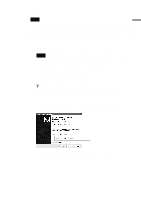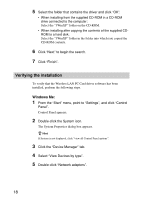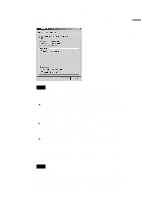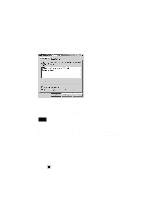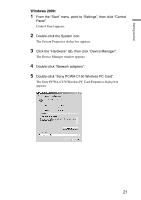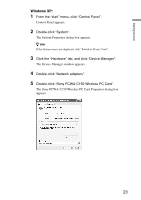Sony PCWA-C150S Operating Instructions - Page 18
Verifying the installation, Select View Devices by type.
 |
View all Sony PCWA-C150S manuals
Add to My Manuals
Save this manual to your list of manuals |
Page 18 highlights
5 Select the folder that contains the driver and click "OK". • When installing from the supplied CD-ROM in a CD-ROM drive connected to the computer: Select the "3WinXP" folder on the CD-ROM. • When installing after copying the contents of the supplied CDROM to a hard disk: Select the "3WinXP" folder in the folder into which you copied the CD-ROM contents. 6 Click "Next" to begin the search. 7 Click "Finish". Verifying the installation To verify that the Wireless LAN PC Card driver software has been installed, perform the following steps. Windows Me: 1 From the "Start" menu, point to "Settings", and click "Control Panel". Control Panel appears. 2 Double-click the System icon. The System Properties dialog box appears. z Hint If System is not displayed, click "view all Control Panel options". 3 Click the "Device Manager" tab. 4 Select "View Devices by type". 5 Double-click "Network adapters". 18