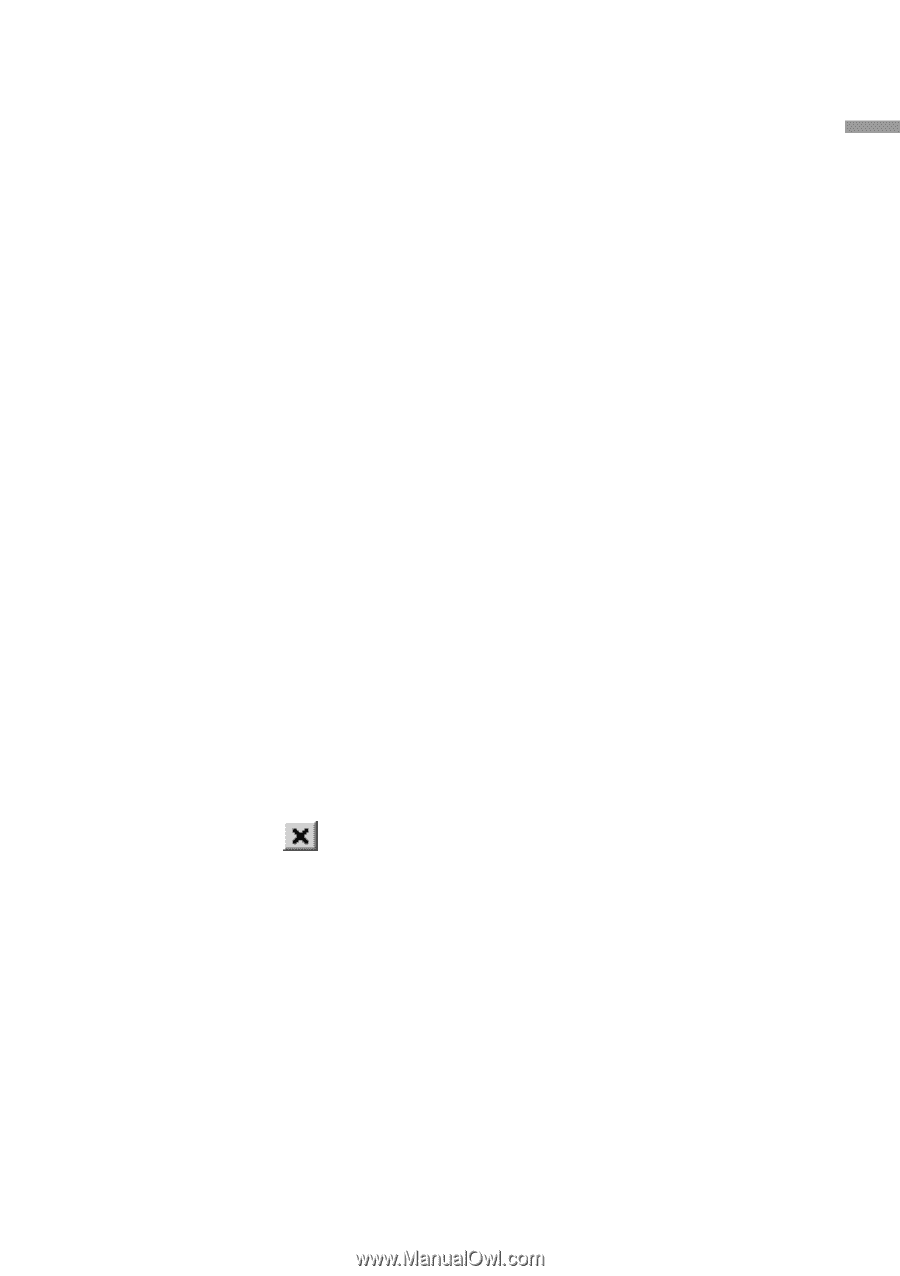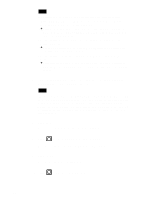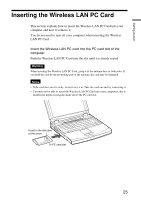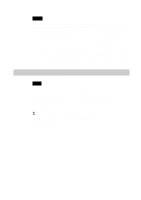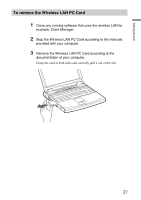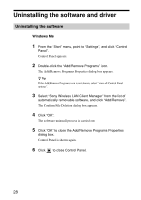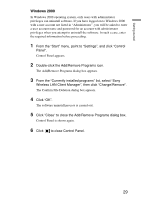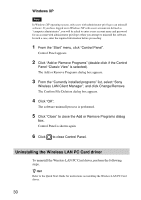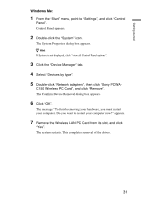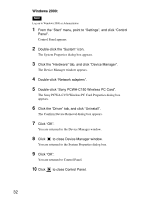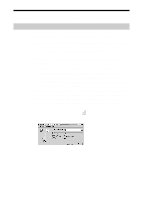Sony PCWA-C150S Operating Instructions - Page 29
Wireless LAN Client Manager, then click Change/Remove., Double-click the Add/Remove Programs icon.
 |
View all Sony PCWA-C150S manuals
Add to My Manuals
Save this manual to your list of manuals |
Page 29 highlights
Getting started Windows 2000 In Windows 2000 operating system, only users with administrator privileges can uninstall software. If you have logged on to Windows 2000 with a user account not listed in "Administrator", you will be asked to enter a user account name and password for an account with administrator privileges when you attempt to uninstall the software. In such a case, enter the required information before proceeding. 1 From the "Start" menu, point to "Settings", and click "Control Panel". Control Panel appears. 2 Double-click the Add/Remove Programs icon. The Add/Remove Programs dialog box appears. 3 From the "Currently installed programs" list, select "Sony Wireless LAN Client Manager", then click "Change/Remove". The Confirm File Deletion dialog box appears. 4 Click "OK". The software uninstall process is carried out. 5 Click "Close" to close the Add/Remove Programs dialog box. Control Panel is shown again. 6 Click to close Control Panel. 29