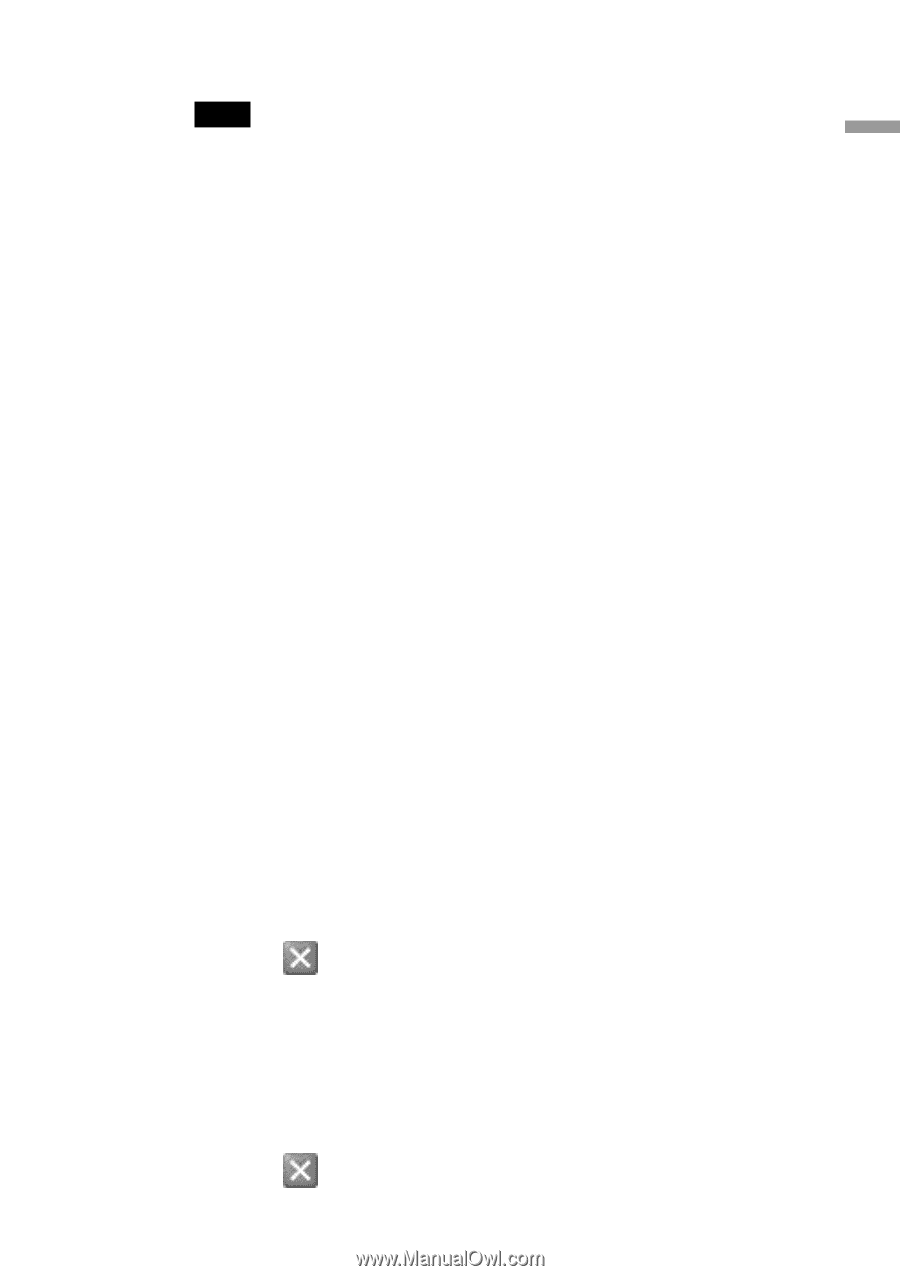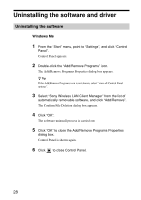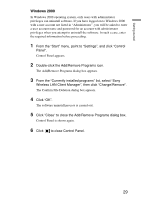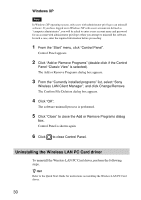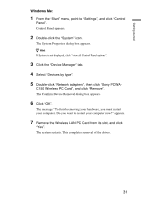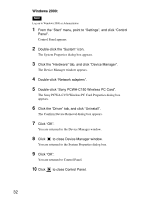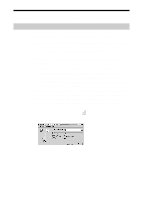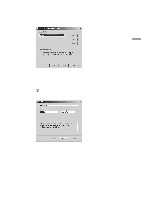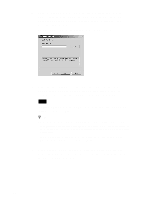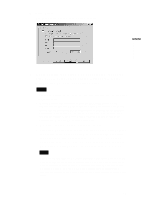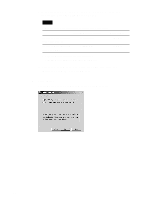Sony PCWA-C150S Operating Instructions - Page 33
From the Start menu, click Control Panel., Double-click System.
 |
View all Sony PCWA-C150S manuals
Add to My Manuals
Save this manual to your list of manuals |
Page 33 highlights
Getting started Windows XP: Note Log on to Windows XP using an account with computer administrator privileges. 1 From the "Start" menu, click "Control Panel". Control Panel appears. 2 Double-click "System". The System Properties dialog box appears. z Hint If the System icon is not displayed, select "Switch to Classic View". 3 Click the "Hardware" tab, and click "Device Manager". The Device Manager window appears. 4 Double-click "Network adapters". 5 Double-click "Sony PCWA-C150 Wireless PC Card". The Sony PCWA-C150 Wireless PC Card Properties dialog box appears. 6 Click the "Driver" tab, and click "Uninstall". The Confirm Device Removal dialog box appears. 7 Click "OK". You are returned to the Device Manager window. 8 Click to close the Device Manager window. You are returned to the System Properties dialog box. 9 Click "OK". You are returned to the Control Panel. 10 Click to close Control Panel. 33