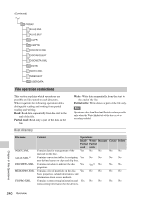Sony PDWF800 User Manual (PDW-700 / PDW-F800 Operation Manual for Firmware Ver - Page 245
File Operations in File Access Mode (for Windows), Making FAM connections
 |
View all Sony PDWF800 manuals
Add to My Manuals
Save this manual to your list of manuals |
Page 245 highlights
File Operations in File Access Mode (for Windows) File access mode operating environment Operating system requirements for file operations by file access mode (called FAM below) are as follows. Computer operating system: Microsoft Windows XP Professional SP3 or higher, Microsoft Windows Vista Business/Ultimate (32 bit/64 bit) SP2 or higher, or Microsoft Windows 7 Professional/Ultimate (32 bit/ 64 bit) Preparations Install the FAM driver on the remote computer. To install the FAM driver Insert the supplied CD-ROM (XDCAM Application Software) into the CD-ROM drive of your computer, navigate to the FAM Driver directory, and run the installer in the directory for your operating system, then follow the installation instructions. For details, refer to the ReadMe file contained on the CD-ROM disc. Note Use Version 2.10 or higher of the FAM driver. The FAM driver on the supplied CD-ROM is Version 2.10 or higher. If a FAM driver is already installed on your computer, check the version (see the next section). To check the FAM driver version For Windows XP: Select Control Panel > Add or Remove Programs > ProDisc, and click on "Click here for support information." For Windows Vista: (1) Select Control Panel > Programs, open the Programs and Features window, right click in the window's header bar (including the Name, Publisher, and other headers), and select Others... (2) In the Choose Details dialog, check the Version check box and click OK. The Version column is displayed, allowing you to check the version of ProDisc. For Windows 7: Open "Programs and Features" in the control panel, and then check the version of "ProDisc". To enable FAM connections over the i.LINK connector (How to select an item in the menu screen: Turn the MENU knob to move b to the desired item.) 1 Turn the MENU knob to scroll to the POWER SAVE page of the OPERATION menu, then press the MENU knob. For details on menu operations, see "Basic menu operations" on page 205. U07 POWER SAVE TOP ETHERNET/USB iLINK(FAM) : DSABL : DSABL REC AUDIO OUT : EE TEST OUT SAVE : ON Wi-Fi : DSABL 2 Move b to i.LINK(FAM) then press the MENU knob. 3 Turn the MENU knob to select "ENABL", then press the MENU knob. The message "Valid after power off." appears. 4 Power the camcorder off, and then power it on again. The setting made in step 3 is enabled. Making FAM connections 1 Insert a disc into this unit, and put this unit into the following state. Recording, playback, search and other disc operations: Stopped THUMBNAIL indicator: Off Disc access by clip deletion, disc formatting, or other operation: Stopped Picture Cache function and Interval Rec function: Off Connections between this unit and a computer by the Live Logging function: Disconnected Chapter 8 File Operations File Operations in File Access Mode (for Windows) 245