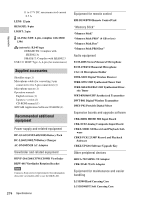Sony PDWF800 User Manual (PDW-700 / PDW-F800 Operation Manual for Firmware Ver - Page 277
Using PDZ-1 Proxy Browsing Software, System requirements, To install PDZ-1
 |
View all Sony PDWF800 manuals
Add to My Manuals
Save this manual to your list of manuals |
Page 277 highlights
Appendix Using PDZ-1 Proxy Browsing Software When a computer with the PDZ-1 Proxy Browsing Software Version 2.7 installed is connected to this unit, you can transfer the proxy AV data and metadata files recorded on a disc to the computer. On the computer side, PDZ-1 enables you to browse the proxy AV data, add or modify metadata (titles, comments, essence marks, etc.), or create a clip list. The modified metadata and the created clip list can then be written back to the disc loaded in this unit. For more information about PDZ-1 functions and operations, refer to the PDZ-1 help. System requirements The following are required to use PDZ-1. Computer: PC with Intel Pentium M processor, at least 1 GHz (installed memory: at least 512 MB) Operating system: Microsoft Windows XP Professional SP3 or higher, Microsoft Windows Vista Business/Ultimate (32 bit/64 bit) SP2 or higher, or Microsoft Windows 7 Professional/Ultimate (32 bit/64 bit) Web browser: Internet Explorer 6.0 SP1 or higher DirectX: DirectX 8.1b or higher To install PDZ-1 Insert the supplied CD-ROM (XDCAM Application Software) into the CD-ROM drive of your computer, and run the installer in the PDZ-1 directory. For details, refer to the ReadMe file contained on the CD-ROM disc. Notes • Make sure that the hard disk drive on which the work folder to store the material transferred from this unit has adequate free space. • To transfer files between the computer and this unit requires this unit's IP address and other networkrelated settings to be made. Using PDZ-1 Proxy Browsing Software 277