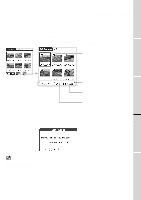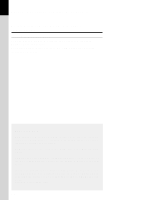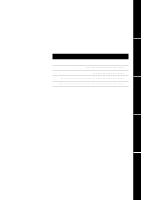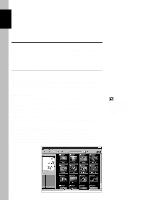Sony PEG-S320 PictureGear Pocket v1.12 Operating Instructions - Page 21
Handling Pictures on a Memory Stick media, Pictures (camera pictures) taken by a digital still camera - pda
 |
View all Sony PEG-S320 manuals
Add to My Manuals
Save this manual to your list of manuals |
Page 21 highlights
PictureGear Pocket Beam Pictures to Another CLIE Handheld / Handling Pictures on a Memory Stick Handling pictures on a Memory Stick media 1 Setup and Startup Pictures taken by a digital still camera Still pictures taken by a digital still camera or digital video camera and stored on a Memory Stick media use a standard picture format called Digital Camera Format (DCF). This is a different format from the one used by PictureGear Pocket which is called "PGP." PictureGear Pocket can show DCF format pictures (i.e., camera picture) and store them in the CLIE handheld or on a Memory Stick media after converting to PGP format (i.e., PDA picture). The CLIE handheld can then handle these pictures. 2 Viewing and Organizing Pictures If a warning dialog box related to the Memory Stick media appears after you change [Storage] menu to [MS] menu, see Troubleshooting section at the end of this manual. Browsing the pictures on Memory Stick media 1. Insert a Memory Stick media into the CLIE handheld. 2. In the [Storage] menu at the top of the screen, change [wInternal ] to [w MS ]. 3. Use the switch mode at the bottom of the screen to select the picture format. Select DSC (Digital Still Camera) to display the camera picture(s) on a Memory Stick media. With this selection, the function of PictureGear Pocket is limited and the screen and the icon displays are changed for DSC exclusively. Reference: 3.4 "Restrictions on [Camera Picture] " 3 Select PGP to display PDA pictures on a Memory Stick media. Operate in the same way as PDA pictures with the CLIE handheld. 4. Switch the [Storage] menu back to [w Internal ] to display PGP format pictures with the CLIE handheld. [Storage] [Thumbnail] Advanced Functions of PictureGear Pocket tap 4 tap PictureGear Lite Switch mode PGP icon Preview the PDA picture Switch mode DSC icon Preview the Camera picture 3.3