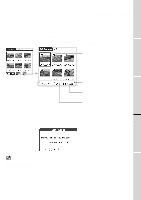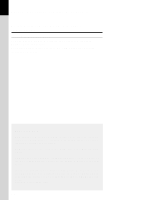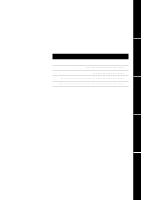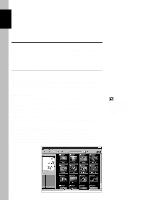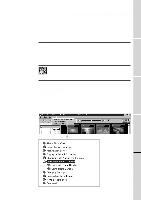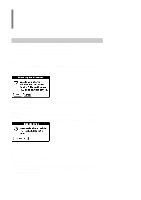Sony PEG-S320 PictureGear Pocket v1.12 Operating Instructions - Page 23
Store multiple [Camera Pictures] in the CLIE Handheld, Setup and Startup - review
 |
View all Sony PEG-S320 manuals
Add to My Manuals
Save this manual to your list of manuals |
Page 23 highlights
PictureGear Pocket Handling Pictures on a Memory Stick Store multiple [Camera Pictures] in the CLIE Handheld 1. After switching the mode to browse [Camera Picture] in the selection mode ([Preview Mode] or [List Mode]), tap the [Store] icon at the bottom of the screen. Then, the [Selection] check box appears on the upper left of the thumbnail or on the left of the title. The buttons for storage appear at the bottom of the screen. 1 Check Setup and Startup Viewing and Organizing Pictures 2 Buttons for saving [Cancel] Cancels the saving and returns to [Camera Picture Mode]. [Store] Store the selected MS pictures in the CLIE handheld. 3 2. Select the check box of the Camera pictures to be stored. 3. Tap [Store] to store the pictures. The Edit images dialog appears. [Storage]menu :Internal fixed. [Category]menu :Unfiled fixed. Advanced Functions of PictureGear Pocket 4. Tap [OK], so that camera pictures are converted to PictureGear 4 The pictures saved in the CLIE handheld are converted to the PGP format and cannot be reviewed in [Camera Picture Mode]. Pocket format and stored in the CLIE handheld The selection mode reappears. Tap [Cancel], and then return to the selection mode. PictureGear Lite 3.5