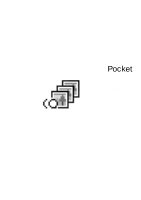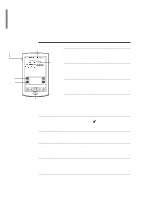Sony PEG-S320 PictureGear Pocket v1.12 Operating Instructions - Page 5
Terms, DropDown List, Selection Box or Box, Check Box, Scroll Buttons, Jog Dial navigator, Home icon
 |
View all Sony PEG-S320 manuals
Add to My Manuals
Save this manual to your list of manuals |
Page 5 highlights
PictureGear Pocket Terms Terms Jog Dial Drop-Down List Tap To touch the screen with the Stylus tip momentarily is called "tap." You tap for "Set" and "Select" operations. Selection Box or Box Drag To draw the Stylus tip along the screen slowly is called "drag." You drag to "Move" an item on the screen. [Home] icon [Menu] icon DropDown List An item with a down arrow (w) on the left is called "DropDown List." When you tap the down arrow (w), a menu appears. Selection Box or Box Scroll Buttons The figure of this illustration may be dissimilar by comparison with your CLIE handheld. Check Box The dotted-line frame displayed for selecting an item on setting screens is called a "Selection Box" or "Box." When you tap the box, the screen is switched or the box turns blue. When the box is blue, it means that the item is selected. The box displayed for selecting an item on setting screens is called "a Check Box." When you tap a Check Box, a check mark appears in the box and this item is selected. Scroll Buttons The buttons vertically aligned at the lower part of the CLIE handheld are called "Scroll Buttons". You use these buttons to scroll the screen. Jog Dial navigator The dial on the left side of the CLIE handheld is called Jog Dial navigator. You can use the Jog Dial navigator with just one hand to perform the same operations done by tapping. Home icon The button to display the Home icon on screen. the Home icon is on the lower left corner of the CLIE handheld screen. By tapping the [Home] icon, [Home] appears. Menu icon The button to display the application menu. the Menu icon is on the lower left corner of the CLIE handheld screen. By tapping the Menu icon, a menu appears on the upper portion of the screen and icons appear on the lower portion of screen. 0.5