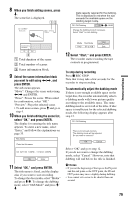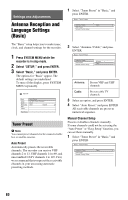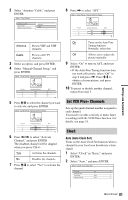Sony RDR-HX730 Operating Instructions - Page 76
select DV / D8 Audio Input, and, press ENTER. Then, select the setting
 |
View all Sony RDR-HX730 manuals
Add to My Manuals
Save this manual to your list of manuals |
Page 76 highlights
3 Press INPUT SELECT on the remote repeatedly to select "DV." The front panel display changes as follows: channel 4 Press REC MODE on the remote repeatedly to select the recording mode. The recording mode changes as follows: For details about the recording mode, see page 41. 5 Press OPTIONS on the remote to select "DV / D8 Audio Input," and press ENTER. Then, select the setting for the audio input. "Stereo1" (default): Records original sound only. Normally select this when dubbing a DV format tape. "Mix": Records both stereo 1 and 2. "Stereo2": Records additional audio only. Select "Mix" or "Stereo2" only if you have added a second audio channel when recording with your digital video camera. You are ready to start dubbing. Select one of the dubbing methods on the following pages. 6 Adjust the dubbing picture quality and size. Before dubbing starts, press OPTIONS to select "Rec Settings," and adjust the recording settings (page 46). b Notes • You cannot connect more than one piece of digital video equipment to the recorder. • You cannot control the recorder using another device or another recorder of the same model. • You cannot record date, time, or the contents of the cassette memory onto the disc. • If you record from a DV/Digital8 format tape that is recorded in multiple sound tracks, such as a tape with multiple sampling frequencies (48 kHz, 44.1 kHz, or 32 kHz), no sound or an unnatural sound will be output when playing back the sampling frequency switch point on the disc. • In order to use this recorder's "Auto Chapter" setting (page 77, 78), be sure to correctly set the clock on your digital video camera before shooting. • The recorded picture may be momentarily affected or the start and end points of a title may be different from what you have set if the source DV/Digital8 format tape is in any of the following conditions. In this case, see "Recording from connected equipment without a timer" (page 51). - There is a blank space in the recorded portion of the tape. - The tape's time code is not sequential. - If the picture size or the recording mode on the tape being dubbed changes. z Hint You can turn off the recorder during dubbing. The recorder completes dubbing even after being turned off. 76