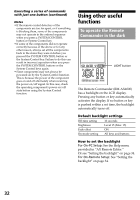Sony RM-AX4000A Instruction Manual - Page 27
Operating components individually, Press the COMPONENT button.
 |
UPC - 027242701205
View all Sony RM-AX4000A manuals
Add to My Manuals
Save this manual to your list of manuals |
Page 27 highlights
Operating components individually LEARN NG X PRESS COMMANDER BACK COMPONENT SYNC-UP TIMER LIGHT OFF EPG MENU VOLUME CHANNEL EXIT OK TOOLS SYSTEM CONTROL 1 2 3 MUTING RECALL 4 MORE ALL OFF COMPONENT button When you press the COMPONENT button on the Remote Commander, the component names appear at the bottom of the display. SU AM LEARN NG COMPONENT /1 How to register the components to the Remote Commander You can register up to 16 components. For On-PC Setup: See the Help menu provided in "AX Remote Editor." For On-Remote Setup: See "Setting the preset codes" on page 45. Example: To change the input select of the TV 1 Press the COMPONENT button. COMPONENT "COMPONENT" appears as the Display title. SU AM LEARN NG COMPONENT /1 Operating the Remote Commander TV A-CBL D-SAT DVD Component names When you press a component name you want to operate, the display to operate the component appears. This display is called "Component display." Keys on the Component display are divided into two types-"Touch-keys" with preset labels and "Label keys" that can be customized. Component display SU LEARN AM NG 12 3 TV /1 POWER 2PIC SWAP 45 6 7 8 9 DISPLAY MAIN/SUB 0 INPUT ENTER WIDE TV_TUNER ANT/SW Touch-keys Label keys See "Table of preset functions" (page 76) for the functions of keys and buttons for each component. TV A-CBL D-SAT DVD If a page number such as "/1" appears to the right side of Display title, multiple pages are available. Press the number to go to the next page. Continued 27