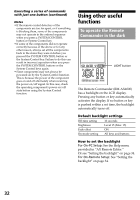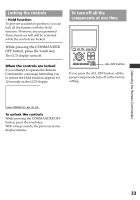Sony RM-AX4000A Instruction Manual - Page 28
Example, COMMANDER OFF button.
 |
UPC - 027242701205
View all Sony RM-AX4000A manuals
Add to My Manuals
Save this manual to your list of manuals |
Page 28 highlights
Operating your components (continued) 2 Press the component name you want to operate (in this case, TV). TV 4 When you are finished using the Remote Commander, press the COMMANDER OFF button. COMMANDER OFF The Remote Commander turns off. The component name appears as the Display title. And the keys you use to control the TV are displayed as Touch-keys. SU LEARN AM NG 12 3 TV /1 POWER 2PIC SWAP 45 6 7 8 9 DISPLAY MAIN/SUB 0 INPUT ENTER WIDE TV_TUNER ANT/SW If a page number such as "/1" appears to the right side of Display title, multiple pages are available. Press the number to go to the next page. 3 Press the key(s) or button(s) you want to operate. Example: 1 Press the POWER key. POWER If you want to return to the previous display Press the BACK button, the previous LCD display returns. Note The remote control signals may be different for some components or functions. In this case, program the remote control signals with the Learning function. For On-PC Setup: See the Help menu provided in "AX Remote Editor." For On-Remote Setup: See "Using non-preset remote control operations" on page 47. 2 Press the INPUT key repeatedly until the desired input is selected. INPUT When the signal is sent, appears. You can also use other buttons, such as the VOLUME +/-, CHANNEL +/-, 28 MUTING, cursor, and MENU buttons.