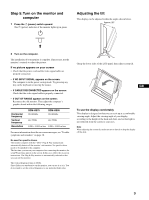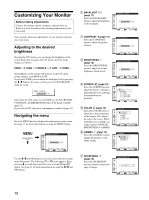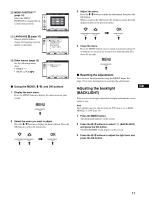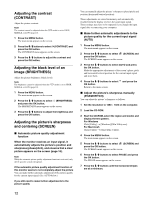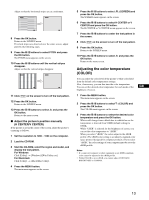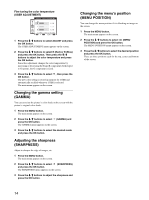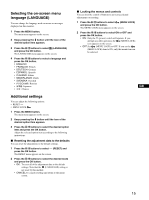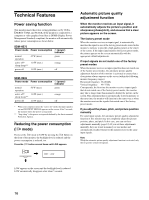Sony SDM-HS75 Operating Instructions - Page 14
Changing the gamma setting (GAMMA), Adjusting the sharpness (SHARPNESS) - how to fix it
 |
View all Sony SDM-HS75 manuals
Add to My Manuals
Save this manual to your list of manuals |
Page 14 highlights
Fine tuning the color temperature (USER ADJUSTMENT) USER ADJUSTMENT R 128 G 128 B 128 1280 x1024 / 60Hz EX I T 1 Press the m/M buttons to select ADJUST and press the OK button. The USER ADJUSTMENT menu appears on the screen. 2 Press the m/M buttons to select R (Red) or B (Blue) and press the OK button. Then press the m/M buttons to adjust the color temperature and press the OK button. Since this adjustment changes the color temperature by increasing or decreasing the R and B components with respect to G (green), the G component is fixed. 3 Press the m/M buttons to select , then press the OK button. The new color setting is stored in memory for USER and automatically recalled whenever USER is selected. The main menu appears on the screen. Changing the gamma setting (GAMMA) You can associate the picture's color shade on the screen with the picture's original color shade. 1 Press the MENU button. The main menu appears on the screen. 2 Press the m/M buttons to select (GAMMA) and press the OK button. The GAMMA menu appears on the screen. 3 Press the m/M buttons to select the desired mode and press the OK button. Adjusting the sharpness (SHARPNESS) Adjust to sharpen the edge of images, etc. 1 Press the MENU button. The main menu appears on the screen. 2 Press the m/M buttons to select (SHARPNESS) and press the OK button. The SHARPNESS menu appears on the screen. 3 Press the m/M buttons to adjust the sharpness and press the OK button. Changing the menu's position (MENU POSITION) You can change the menu position if it is blocking an image on the screen. 1 Press the MENU button. The main menu appears on the screen. 2 Press the m/M buttons to select (MENU POSITION) and press the OK button. The MENU POSITION menu appears on the screen. 3 Press the m/M buttons to select the desired position and press the OK button. There are three positions each for the top, center and bottom of the screen. 14