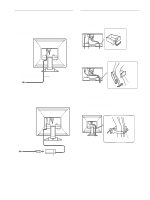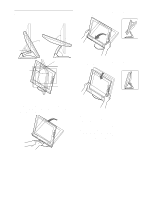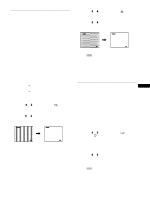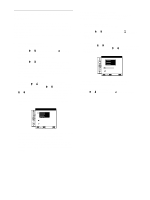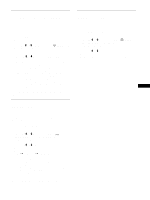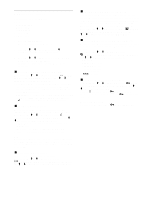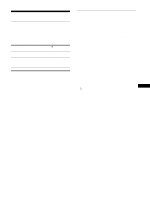Sony SDM-M81 Operating Instructions - Page 12
Adjusting the contrast (CONTRAST), Adjusting the black level of an image (BRIGHTNESS), Using the MENU - backlight
 |
View all Sony SDM-M81 manuals
Add to My Manuals
Save this manual to your list of manuals |
Page 12 highlights
x Using the MENU, M(+)/m(-), and OK buttons 1 Display the main menu. Press the MENU button to display the main menu on your screen. MENU Adjusting the contrast (CONTRAST) Contrast adjustment is made using a separate CONTRAST menu, different from the main menu (page 11). 1 Press the 6 (contrast) button. The CONTRAST menu appears on the screen. CONTRAS T 2 Select the menu you want to adjust. Press the M(+)/m(-) buttons to display the desired menu. Press the OK button to select the menu item. , INPUT 1 2 OK 3 Adjust the menu. Press the M(+)/m(-) buttons to make the adjustment, then press the OK button. When you press the OK button, the setting is stored, then the display returns to the previous menu. , INPUT 1 2 OK 4 Close the menu. Press the MENU button once to return to normal viewing. If no buttons are pressed, the menu closes automatically after about 30 seconds. MENU x Resetting the adjustments You can reset the adjustments using the RESET menu. For more information on resetting the adjustments, see "Resetting the adjustments (RESET)" on page 16. 70 64 . 0 kHz / 60Hz Horizontal frequency of the current input signal Vertical frequency of the current input signal Displaying the current input signal The horizontal and vertical frequencies of the current input signal are displayed in the CONTRAST and BRIGHTNESS menus. 2 Press the M(+)/m(-) buttons to adjust the contrast. The menu automatically disappears after about 5 seconds. Adjusting the black level of an image (BRIGHTNESS) Brightness adjustment is made using a separate BRIGHTNESS menu, different from the main menu (page 11). 1 Press the 8 (brightness) button. The BRIGHTNESS menu appears on the screen. BR I GHTNESS 50 64 . 0 kHz / 60Hz Horizontal frequency of the current input signal Vertical frequency of the current input signal 2 Press the M(+)/m(-) buttons to adjust the brightness. The menu automatically disappears after about 5 seconds. If the screen is too bright Adjust the backlight. For more information about adjusting the backlight, see "Adjusting the backlight" on page 16. Note You can adjust neither contrast nor brightness when displaying the main menu on the screen. 12