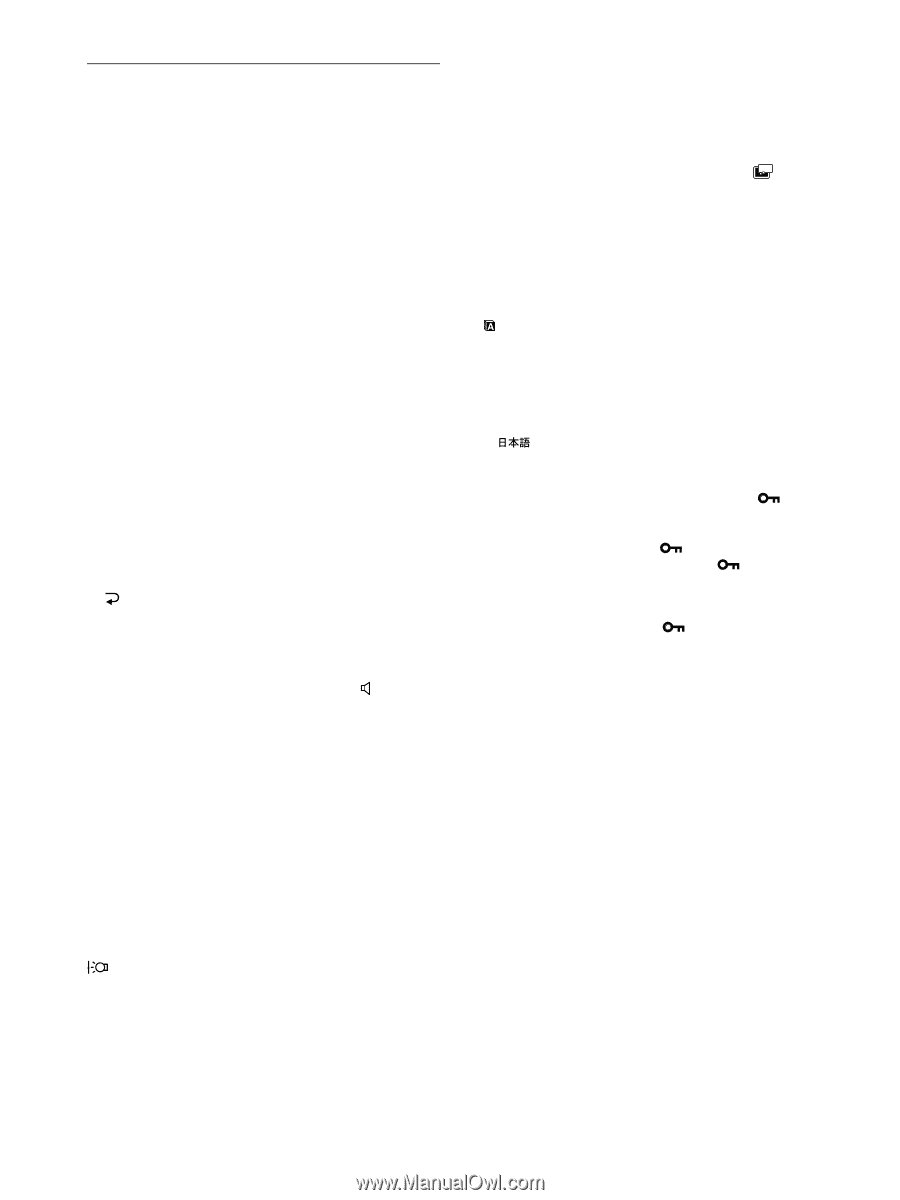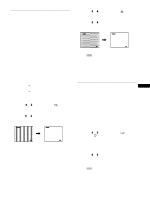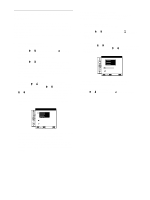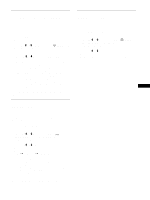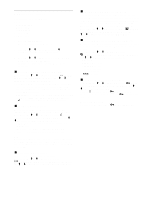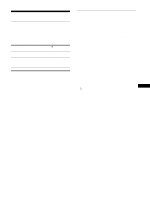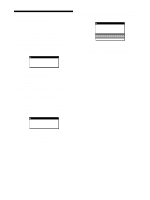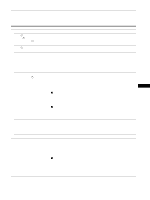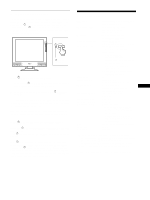Sony SDM-M81 Operating Instructions - Page 16
Additional settings, Adjusting the backlight - power
 |
View all Sony SDM-M81 manuals
Add to My Manuals
Save this manual to your list of manuals |
Page 16 highlights
Additional settings You can adjust the following menus: • RESET • AUDIO SELECT • BACKLIGHT • POWER SAVE • LANGUAGE • MENU LOCK 1 Press the MENU button. The main menu appears on the screen. 2 Press the M(+)/m(-) buttons to select m. Other menu icons appear on the menu screen. 3 Press the M(+)/m(-) buttons to select the desired menu and press the OK button. Adjust the selected menu according to the following instructions. x Resetting the adjustments (RESET) First press the M(+)/m(-) buttons to select 0 (RESET) and press the OK button. Then press the M(+)/m(-) buttons to select the desired mode. • SCREEN RESET: The automatic picture quality adjustment function of this monitor automatically adjusts the picture position, phase and pitch, to the most appropriate value (for analog RGB signal only). • ALL RESET: To reset all of the adjustment data to the default setting. The setting of the LANGUAGE menu is retained. • : To cancel resetting and return to the menu screen. x Setting the audio input This monitor is equipped with two audio input jacks. The effective audio input switches depending on this menu setting. First press the M(+)/m(-) buttons to select (AUDIO SELECT) and press the OK button. Then press the M(+)/ m(-) buttons to select the desired mode. • AUTO: To select either audio input by switching with the INPUT button. • INPUT1: To select audio input via the AUDIO1 jack. • INPUT2: To select audio input via the AUDIO2 jack. Note When you set this menu to INPUT1 or INPUT2, the audio input does not switch even if the video input is switched with the INPUT button. If you want to link the audio input to switching with the INPUT button, set the menu to AUTO. x Adjusting the backlight If the screen is too bright, adjust the backlight. First press the M(+)/m(-) buttons to select (BACKLIGHT) and press the OK button. Then press the M(+)/m(-) buttons to adjust the desired light level. x Setting up the power saving mode This monitor has a function which enables it to enter the power saving mode automatically according to the power saving settings of the computer. You can prevent the monitor from entering the power saving mode by setting the following option to OFF. For more information of the power saving mode, see page 17. First press the M(+)/m(-) buttons to select ZZ... (POWER SAVE) and press the OK button. Then press the M(+)/m(-) buttons to select either ON or OFF. x Selecting the on-screen menu language English, German, French, Spanish, Italian and Japanese versions of the on-screen menus are available. The default setting is English. First press the M(+)/m(-) buttons to select (LANGUAGE) and press the OK button. Then press the M(+)/m(-) buttons to select a language. • ENGLISH • DEUTSCH: German • FRANÇAIS: French • ESPAÑOL: Spanish • ITALIANO: Italian • : Japanese x Locking the menus and controls First press the M(+)/m(-) buttons to select (MENU LOCK) and press the OK button. Then press the M(+)/ m(-) buttons and select ON. Only the 1 (power) switch and (MENU LOCK) will operate. If any other items are selected, the mark appears on the screen. To cancel the menu lock Repeat the procedure above and set (MENU LOCK) to OFF. 16