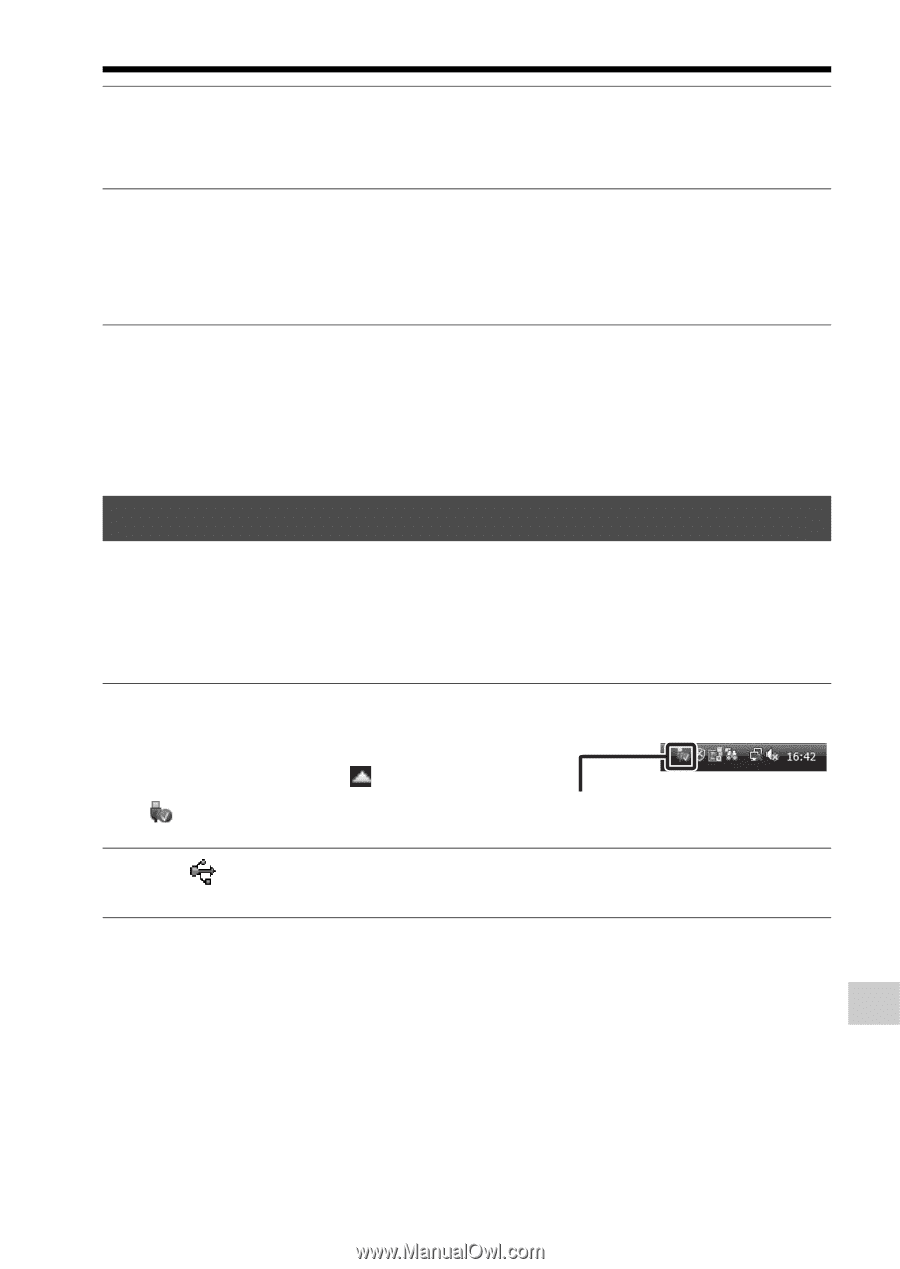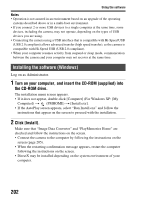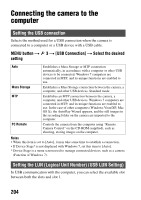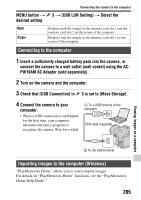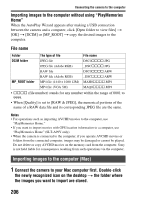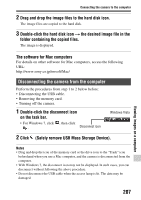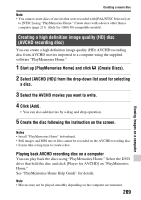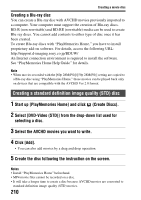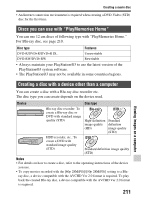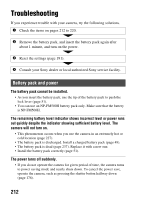Sony SLT-A99V α Handbook - Page 207
Disconnecting the camera from the computer, Safely remove USB Mass Storage Device.
 |
View all Sony SLT-A99V manuals
Add to My Manuals
Save this manual to your list of manuals |
Page 207 highlights
Connecting the camera to the computer 2 Drag and drop the image files to the hard disk icon. The image files are copied to the hard disk. 3 Double-click the hard disk icon t the desired image file in the folder containing the copied files. The image is displayed. The software for Mac computers For details on other software for Mac computers, access the following URL: http://www.sony.co.jp/imsoft/Mac/ Disconnecting the camera from the computer Perform the procedures from step 1 to 2 below before: • Disconnecting the USB cable. • Removing the memory card. • Turning off the camera. 1 Double-click the disconnect icon on the task bar. • For Windows 7, click , then click . Disconnect icon Windows Vista 2 Click (Safely remove USB Mass Storage Device). Notes • Drag and drop the icon of the memory card or the drive icon to the "Trash" icon beforehand when you use a Mac computer, and the camera is disconnected from the computer. • With Windows 7, the disconnect icon may not be displayed. In such cases, you can disconnect without following the above procedure. • Do not disconnect the USB cable when the access lamp is lit. The data may be damaged. Viewing images on a computer 207