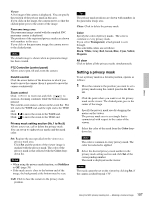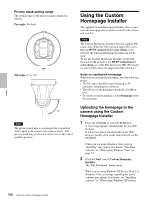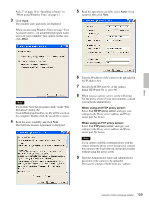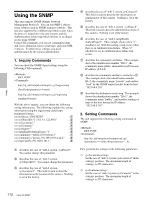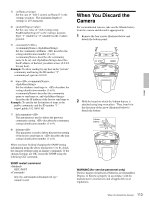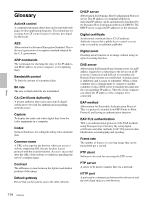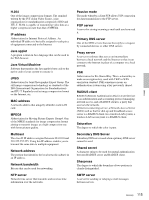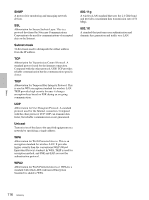Sony SNC-RZ50N User Guide - Page 111
Assigning the IP Address to the Camera Using ARP Commands
 |
UPC - 027242240377
View all Sony SNC-RZ50N manuals
Add to My Manuals
Save this manual to your list of manuals |
Page 111 highlights
Others Assigning the IP Address to the Camera Using ARP Commands This section explains how to assign an IP address to the camera using ARP (Address Resolution Protocol) commands without using the supplied IP Setup Program. Note When you turn on the camera, execute the ARP and PING commands within 5 minutes. Also when you restart the camera, execute the operation within 5 minutes. 1 Open the command prompt on the computer. 2 Enter the IP address and the MAC address of the camera to assign a new IP address, using the following ARP commands. arp -s ping -t

Others
Assigning the IP Address to the Camera Using ARP Commands
111
Assigning the IP
Address to the Camera
Using ARP Commands
This section explains how to assign an IP address to the
camera using ARP (Address Resolution Protocol)
commands without using the supplied IP Setup
Program.
Note
When you turn on the camera, execute the ARP and
PING
commands within 5 minutes. Also when you
restart the camera, execute the operation within 5
minutes.
1
Open the command prompt on the computer.
2
Enter the IP address and the MAC address of the
camera to assign a new IP address, using the
following ARP commands.
Example:
3
When the following line is displayed on the
command prompt, hold down
Ctrl
and press
C
.
The display stops.
You will normally receive a reply after about 5
repetitions of “Request time out.”
4
Wait until the execution of PING finishes, then
input the following code.
Note
If you do not receive a reply, check the following:
– Did you enter the ARP commands within 5 minutes
after it was turned on?
If not, turn off the camera and restart the operation.
– Is the NETWORK indicator on the camera flashing?
If the indicator goes off, the network connection has a
problem.
Connect the network correctly.
– Did you enter the IP address previously used for
another device?
Assign a new IP address to the camera.
– Do the computer and the camera have the same
network address?
If not, set the same network address on the computer
and the camera.
arp -s <Camera's IP address> <Camera's MAC address>
ping -t <Camera's IP address>
arp -s 192.168.0.100
08-00-46-21-00-00
ping -t 192.168.0.100
Reply from 192.168.0.100:bytes=32 time...
arp -d 192.168.0.100