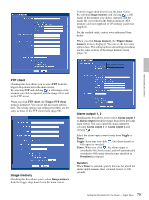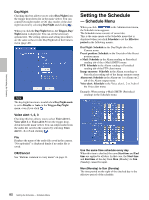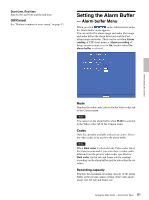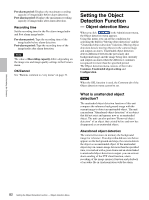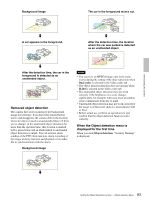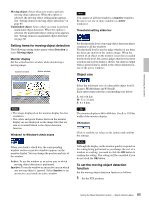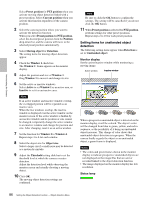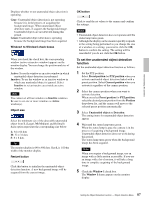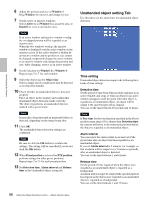Sony SNC-RZ50N User Guide - Page 84
Common Tab, Mode setting - network ptz camera
 |
UPC - 027242240377
View all Sony SNC-RZ50N manuals
Add to My Manuals
Save this manual to your list of manuals |
Page 84 highlights
When you click Yes, ActiveX control is installed and the Object detection menu is displayed. menu, or on Alarm recording of the Image memory menu. Mode setting section Position setting section Administrating the Camera Notes • If Automatic configuration is enabled in the Local Area Network (LAN) settings of Internet Explorer, the image may not be displayed. In that case, disable Automatic configuration and set the Proxy server manually. For the setting of the Proxy server, consult your network administrator. • When you install ActiveX control, you should be logged in to the computer as Administrator. • When you are using Windows XP Service Pack 2 or Windows Vista, the information bar or "Security Warning" may appear as you click Object detection. For details, see "Installing ActiveX Control" in "When using Windows XP Service Pack 2" on page 10 or "Installing ActiveX Control" in "When using Windows Vista" on page 12. Common Tab Use this tab to select moving object detection or unattended object detection, and set the conditions for detection while observing a camera image. You can perform the settings for each of up to 16 preset positions and the current position. This is the same menu as that displayed when you click Detection on Alarm sending of the e-Mail (SMTP) Moving object detection setting section Unattended object detection setting section Mode setting section PTZ position Select whether object detection is performed under the individual conditions for each preset position or always under the same conditions. Current position: Regardless of the camera position, object detection always works under the same conditions. Preset position: You can set object detection for each preset position. When Preset position is selected, an object will not be detected if the camera is not directed to the preset position. Note You cannot select Preset position if no preset position is stored in the Position tab of the Preset position menu. Position setting section Position Select the preset position you want to set from the dropdown list. The camera automatically moves to the selected preset position. Note This item is disabled when PTZ position is set to Current position. Detection Select either moving object detection or unattended object detection for the selected position. 84 Setting the Object Detection Function - Object detection Menu