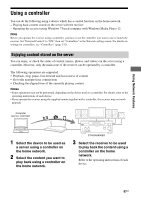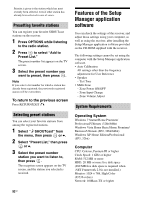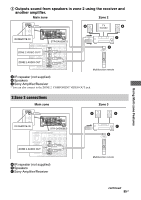Sony STR-DA5600ES Operating Instructions (Large File - 18.8 MB) - Page 92
Features of the Setup Manager application software, To return to the previous screen, Operating System
 |
View all Sony STR-DA5600ES manuals
Add to My Manuals
Save this manual to your list of manuals |
Page 92 highlights
Priority is given to the station which has most recently been selected, even if other station has already been selected in one of zones. Presetting favorite stations You can register your favorite SHOUTcast stations on the receiver. 1 Press OPTIONS while listening to the radio station. 2 Press to select "Add to Preset List." The preset number list appears on the TV screen. 3 Select the preset number you want to preset, then press . Note If you select a list number for which a station has already been registered, the previously registered station will be overwritten. To return to the previous screen Press RETURN/EXIT O. Selecting preset stations You can select your favorite stations from among the registered stations. 1 Select " SHOUTcast" from the menu, then press or b. 2 Select "Preset List," then press or b. 3 Select the preset number station you want to listen to, then press . The reception screen appears on the TV screen, and the station you selected is received. Features of the Setup Manager application software You can check the settings of the receiver, and adjust those settings using your computer, as well as using the receiver, after installing the Setup Manager application software provided on the CD-ROM supplied with the receiver. The following settings cannot be set using the computer with the Setup Manager application software. • Auto Calibration All settings other than the frequency adjustment for User Reference • Speaker - Test Tone • Multi Zone - Zone Power ON/OFF - Zone Input Change - Zone Volume Adjust System Requirements Operating System Windows 7 Starter/Home Premium/ Professional/Ultimate (32bit/64bit) Windows Vista Home Basic/Home Premium/ Business/Ultimate (SP2, 32bit/64bit) Windows XP Home Edition/Professional (SP3, 32bit) Computer CPU: Celeron, Pentium III or higher Clock Speed: 1 GHz or higher RAM: 512 MB or more HDD: 20 MB or more free disk space (280 MB free disk space is required when .NET Framework 2.0 is not installed.) Monitor: 1024 × 768, High Color (65536 colors) Network: 100Base-TX or higher 92GB