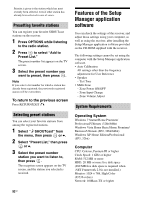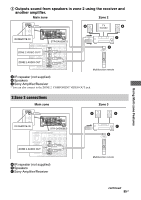Sony STR-DA5600ES Operating Instructions (Large File - 18.8 MB) - Page 93
To check the HELP, Click System in the Setup
 |
View all Sony STR-DA5600ES manuals
Add to My Manuals
Save this manual to your list of manuals |
Page 93 highlights
Using Network Features Installing the Setup Manager application software on a computer 1 Turn on your computer and login as an administrator. 2 Insert the supplied CD-ROM into the CD-ROM drive of your computer. The installation launcher starts automatically, then a Software Setup screen appears on the screen. If the installation launcher does not start automatically, double-click "SetupLauncher.exe" on the disc. CD-ROM (Setup Manager application software) (supplied) 3 Install the Setup Manager application software following the instructions given in the message on the screen. Updating the receiver software using the Setup Manager You can update the receiver software using the Setup Manager application software provided on the CD-ROM supplied with the receiver. Refer to the HELP of the Setup Manager for details on operations of the Setup Manager. Before updating the receiver software, set "UPDATE(PC)" from "DENY" to "PERMIT" using the display window of the receiver so that the receiver software can be updated using a computer (page 141). 1 Download the update program from the support website on the computer to which you installed the Setup Manager. 2 Click "System" in the Setup Manager window on the computer screen, then click "Browse..." and specify the path of the update program, and click "Start Update." Receiver updating starts. The MULTI CHANNEL DECODING lamp on the front panel flashes while updating. When the updating complete, the receiver will restart automatically. Notes • Do not turn the receiver off or disconnect the network cable during software updating. It may cause a malfunction. • It may take 50 minutes for the software updating to complete. To check the HELP When you want to check the HELP of the Setup Manager application software, click [Start] - [All Programs] - [Setup Manager] - [Help for Setup Manager], in that order. 93GB