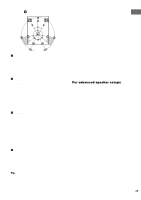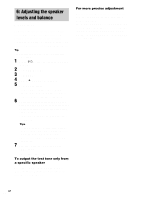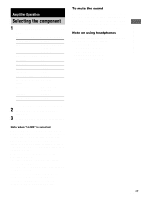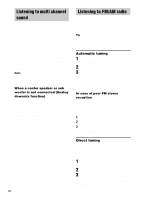Sony STR-DA9000ES Operating Instructions - Page 28
Changing the display
 |
View all Sony STR-DA9000ES manuals
Add to My Manuals
Save this manual to your list of manuals |
Page 28 highlights
Each time you press the button, you can select the preset station as follows: tA1yA2y...yA0yB1yB2y...yB0T tC0y...yC2yC1T Using the remote 1 Touch RM SELECT. 2 Touch AMP, then touch TUNER. The input of the receiver switches to TUNER. 3 Touch RM SELECT. 4 Touch TUNER. 5 Touch SHIFT to select the memory page (A, B, or C). 6 Touch PRESET +/- to select the preset station you want. You can also select the preset station directly. In the TUNER screen, touch b to display screen 2/3. Touch A, B, or C to select the memory page, then touch the numeric buttons to enter the preset number. 28GB Changing the display Changing the information in the display You can check the sound field etc. by changing the information in the display. Press DISPLAY repeatedly. Each time you press DISPLAY, the display will change as follows. All inputs except "FM" and "AM" Index name and sound field name* y Input name and sound field name FM and AM Preset station name and sound field name* y Input name and sound field name * Index name appears only when you have assigned one to the input or preset station (page 48). Index name does not appear when only blank spaces have been entered, or it is the same as the input name. Displaying the input stream information You can check the input stream information (about format, channel, etc.) of digital input signals. The input stream information also appears for 4 seconds when the receiver detects any changes in the digital input signal. 1 Rotate MAIN MENU to select "STREAM INFO". 2 Rotate MENU. The input stream information appears. 3 Rotate -/+ for more information. Changing the brightness of the display 1 Touch AMP in the RM SELECT screen. 2 Touch b to display screen 5/6, then touch DIMMER repeatedly. The brightness of the display changes in 3 steps (0% DOWN, 60% DOWN, 100% DOWN*). * When 100% DOWN is selected, the indication "100% DOWN" does not appear in the display.