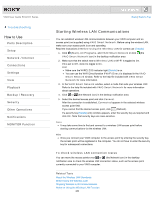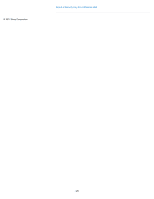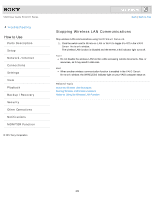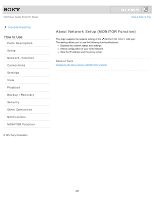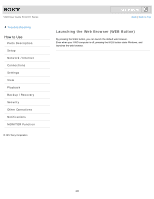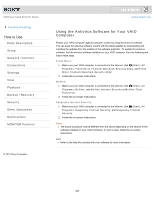Sony SVL24116FXW User Guide - Page 280
To check wireless LAN connection status, Stopping Wireless LAN Communications
 |
View all Sony SVL24116FXW manuals
Add to My Manuals
Save this manual to your list of manuals |
Page 280 highlights
VAIO User Guide SVL2411 Series Troubleshooting How to Use Parts Description Setup Network / Internet Connections Settings View Playback Backup / Recovery Security Other Operations Notifications MONITOR Function Click to Search Back | Back to Top Starting Wireless LAN Communications You can establish wireless LAN communications between your VAIO computer and an access point (not supplied) using VAIO Smart Network. Before using the wireless LAN, make sure your access point is on and operating. Read the instructions in Before Using the Wireless LAN for correct use. [Details] 1. Click (Start), All Programs, and VAIO Smart Network or click (the VAIO Smart Network icon) in the desktop notification area. 2. Make sure that the switch next to Wireless LAN or Wi-Fi is toggled to On. If it is set to Off, click it to toggle to On. Hint Make sure the WIRELESS indicator light [Details] is on. You can use the Wi-Fi Direct function if Wi-Fi Direct is displayed in the VAIO Smart Network window. Refer to the help file included with VAIO Smart Network for more information. 3. In the VAIO Smart Network window, select a mode that suits your wireless LAN. Refer to the help file included with VAIO Smart Network for more information about operations. 4. Click or (the Network icon) in the desktop notification area. 5. Select the desired access point and click Connect. After the connection is established, Connected appears in the selected wireless access point field. If you cannot find the desired access point, click (Refresh). If a security key [Details] entry window appears, enter the security key as required and click OK. Note that security keys are case-sensitive. Note It may take some time to find and connect to a wireless LAN access point before starting communications via the wireless LAN. Hint Once you connect your VAIO computer to the access point by entering the security key, the access point will be registered in the computer. You do not have to enter the security key for subsequent connections. To check wireless LAN connection status You can move the mouse pointer over or (the Network icon) in the desktop notification area to check the wireless LAN connection status, such as the access point currently connected to your VAIO computer. Related Topic About the Wireless LAN Standards Before Using the Wireless LAN Stopping Wireless LAN Communications Notes on Using the Wireless LAN Function 280