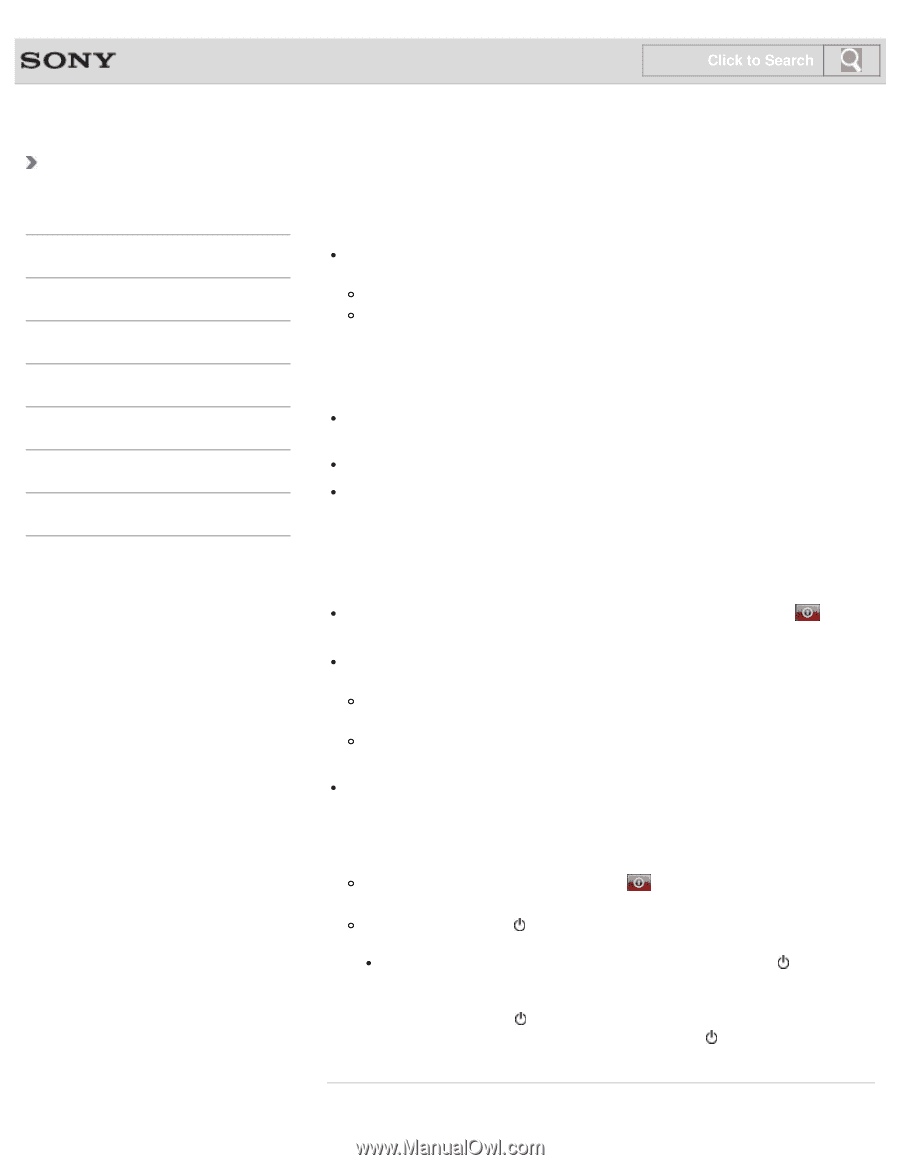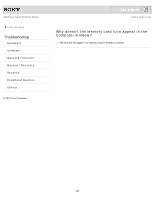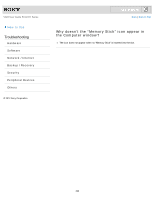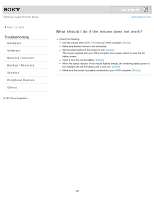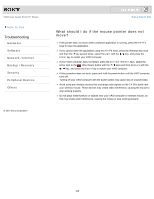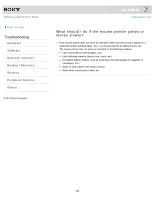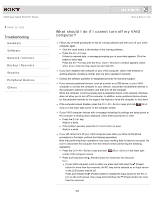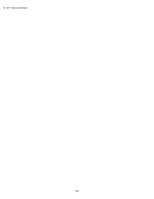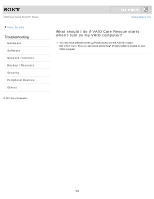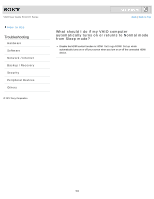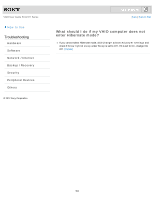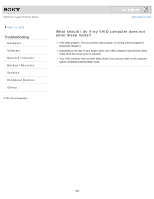Sony SVL24116FXW User Guide - Page 500
What should I do if I cannot turn off my VAIO, computer?, Shut Down Windows, Shut down, Delete, Enter
 |
View all Sony SVL24116FXW manuals
Add to My Manuals
Save this manual to your list of manuals |
Page 500 highlights
VAIO User Guide SVL2411 Series How to Use Troubleshooting Hardware Software Network / Internet Backup / Recovery Security Peripheral Devices Others Click to Search Back | Back to Top What should I do if I cannot turn off my VAIO computer? Follow any of these procedures to exit all running software and then turn off your VAIO computer again. Click the close button in the window of the running software. Press the Alt+F4 keys. If there is unsaved data, a message prompting you to save data appears. Click the button to save data. Press the Alt+F4 keys until the Shut Down Windows window appears, select Shut down from the drop-down list, and click OK. If you have installed new software on your VAIO computer, check if the software is working properly, its data is normal, and you have operated it correctly. Contact the software publisher or designated provider for technical support. If you connect peripheral devices, such as a printer or a USB device, to your VAIO computer or connect the computer to your network, disconnect all peripheral devices or the computer's network connection and then turn off the computer. While the computer is communicating with a peripheral device or the network, Windows does not allow you to turn off the computer. In addition, some peripheral device drivers for the peripheral devices do not support the feature to force the computer to shut down. If the computer screen freezes, press the Ctrl+Alt+Delete keys and click down) in the lower right corner of the computer screen. (Shut If your VAIO computer freezes with a message indicating the settings are being saved or the computer is shutting down displayed, follow these procedures in order. Press the Enter key. Wait for a while. If the problem persists, press the Ctrl+Alt+Delete keys. Wait for a while. If you still cannot turn off your VAIO computer even after you follow all the above procedures in this topic, perform the following operations. Note that performing these operations may cause working data to become corrupted. Be sure to disconnect the computer from the network before performing the following operations. Press the Ctrl+Alt+Delete keys and click (Shut down) in the lower right corner of the computer screen. Press and hold down the (Power) button for more than four seconds. Note If your VAIO computer is still on after you press and hold down the (Power) button for more than four seconds, the PC may not be selected as an input source or the LCD screen may be off. Press and release the (Power) button to change the input source to the PC or turn on the LCD screen, then press and hold down the (Power) button for more than four seconds. 500