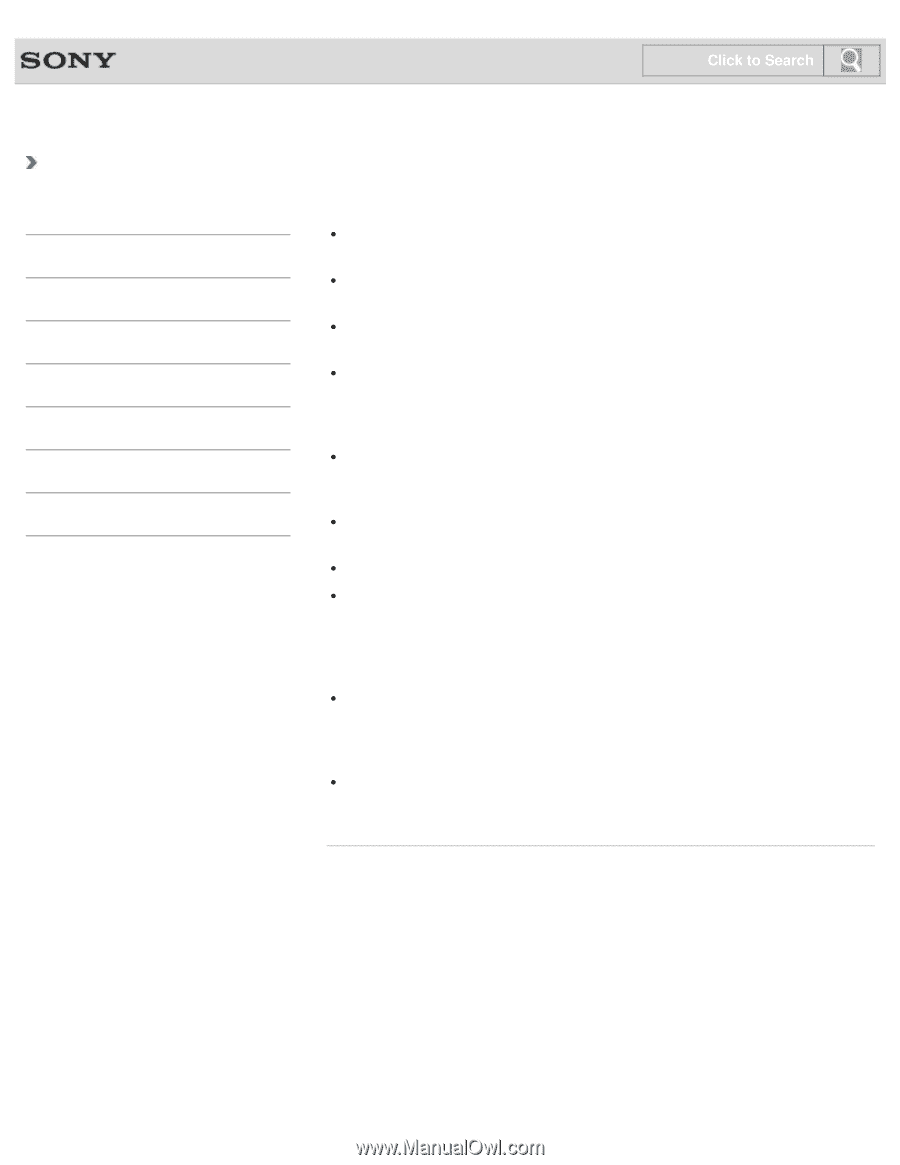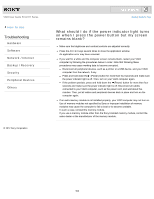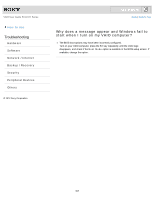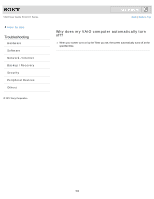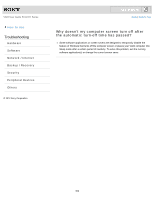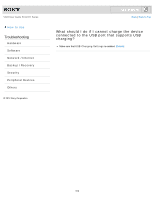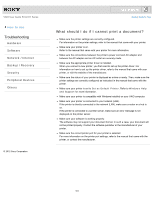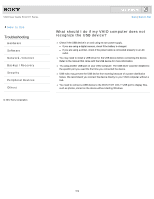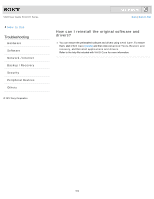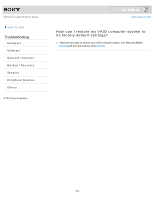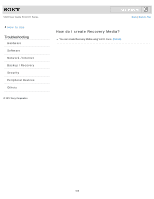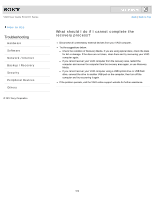Sony SVL24116FXW User Guide - Page 511
What should I do if I cannot print a document?, Set as Default Printer, Windows Help, and Support
 |
View all Sony SVL24116FXW manuals
Add to My Manuals
Save this manual to your list of manuals |
Page 511 highlights
VAIO User Guide SVL2411 Series How to Use Troubleshooting Hardware Software Network / Internet Backup / Recovery Security Peripheral Devices Others © 2012 Sony Corporation Click to Search Back | Back to Top What should I do if I cannot print a document? Make sure the printer settings are correctly configured. For information on the printer settings, refer to the manual that came with your printer. Make sure your printer is on. Refer to the manual that came with your printer for more information. Make sure the connections between the printer's power cord and AC adapter and between the AC adapter and an AC outlet are securely made. Make sure the appropriate printer driver is installed. When you connect a new printer, you first need to set up the printer driver. For information on how to set up the printer driver, refer to the manual that came with your printer, or visit the website of the manufacturer. Make sure the status of your printer is displayed as online or ready. Then, make sure the printer settings are correctly configured as instructed in the manual that came with the printer. Make sure your printer is set to Set as Default Printer. Refer to Windows Help and Support for more information. Make sure your printer is compatible with Windows installed on your VAIO computer. Make sure your printer is connected to your network (LAN). If the printer is directly connected to the network (LAN), make sure a router or a hub is on. If the printer is connected to a printer server, make sure an error message is not displayed on the printer server. Make sure your software is working properly. The software may not support your document format. In such a case, your document will not be printed properly. Contact the software publisher or the manufacturer of your printer. Make sure the correct printer port for your printer is selected. For more information on the printer port settings, refer to the manual that came with the printer, or contact the manufacturer. 511