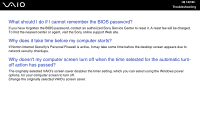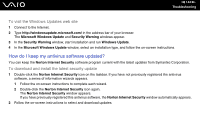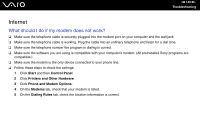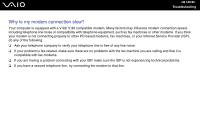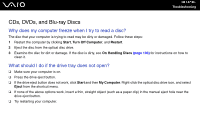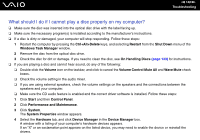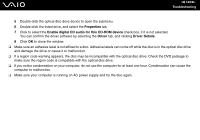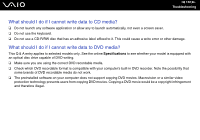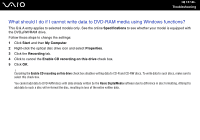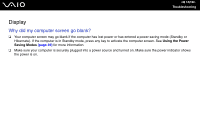Sony VGC-RC310G User Guide - Page 147
CDs, DVDs, and Blu-ray Discs, Why does my computer freeze when I try to read a disc?
 |
View all Sony VGC-RC310G manuals
Add to My Manuals
Save this manual to your list of manuals |
Page 147 highlights
n 147 N Troubleshooting CDs, DVDs, and Blu-ray Discs Why does my computer freeze when I try to read a disc? The disc that your computer is trying to read may be dirty or damaged. Follow these steps: 1 Restart the computer by clicking Start, Turn Off Computer, and Restart. 2 Eject the disc from the optical disc drive. 3 Examine the disc for dirt or damage. If the disc is dirty, see On Handling Discs (page 133) for instructions on how to clean it. What should I do if the drive tray does not open? ❑ Make sure your computer is on. ❑ Press the drive eject button. ❑ If the drive eject button does not work, click Start and then My Computer. Right-click the optical disc drive icon, and select Eject from the shortcut menu. ❑ If none of the above options work, insert a thin, straight object (such as a paper clip) in the manual eject hole near the drive eject button. ❑ Try restarting your computer.