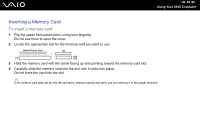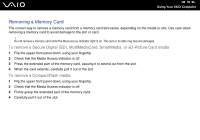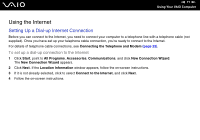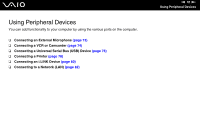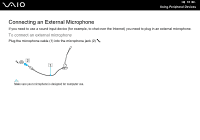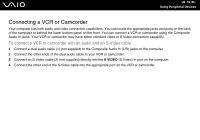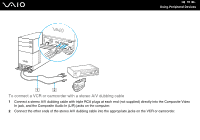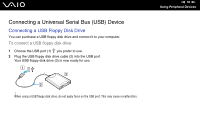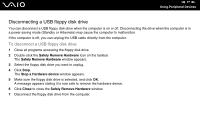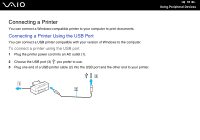Sony VGC-RC310G User Guide - Page 74
Connecting a VCR or Camcorder, To connect a VCR or camcorder with an audio and an S-Video cable
 |
View all Sony VGC-RC310G manuals
Add to My Manuals
Save this manual to your list of manuals |
Page 74 highlights
n 74 N Using Peripheral Devices Connecting a VCR or Camcorder Your computer has both audio and video connection capabilities. You can locate the appropriate jacks and ports on the back of the computer or behind the lower bottom panel on the front. You can connect a VCR or camcorder using the Composite Audio In jacks. Your VCR or camcorder may have either standard video or S Video connection capability. To connect a VCR or camcorder with an audio and an S-Video cable 1 Connect a dual audio cable (1) (not supplied) to the Composite Audio In (L/R) jacks on the computer. 2 Connect the other ends of the dual audio cable to your VCR or camcorder. 3 Connect an S-Video cable (2) (not supplied) directly into the S VIDEO (S Video) In port on the computer. 4 Connect the other end of the S-Video cable into the appropriate port on the VCR or camcorder.