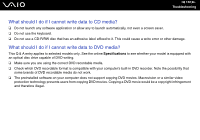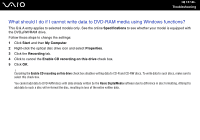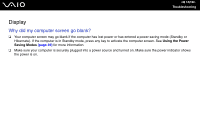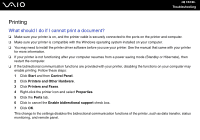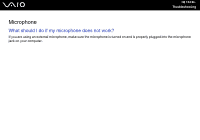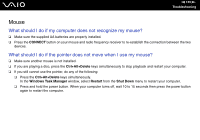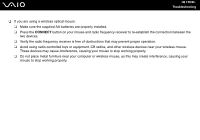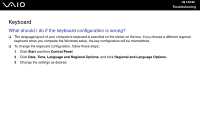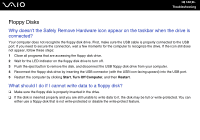Sony VGC-RC310G User Guide - Page 155
Mouse, What should I do if my computer does not recognize my mouse?
 |
View all Sony VGC-RC310G manuals
Add to My Manuals
Save this manual to your list of manuals |
Page 155 highlights
n 155 N Troubleshooting Mouse What should I do if my computer does not recognize my mouse? ❑ Make sure the supplied AA batteries are properly installed. ❑ Press the CONNECT button on your mouse and radio frequency receiver to re-establish the connection between the two devices. What should I do if the pointer does not move when I use my mouse? ❑ Make sure another mouse is not installed. ❑ If you are playing a disc, press the Ctrl+Alt+Delete keys simultaneously to stop playback and restart your computer. ❑ If you still cannot use the pointer, do any of the following: ❑ Press the Ctrl+Alt+Delete keys simultaneously. In the Windows Task Manager window, select Restart from the Shut Down menu to restart your computer. ❑ Press and hold the power button. When your computer turns off, wait 10 to 15 seconds then press the power button again to restart the computer.