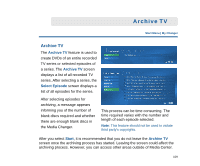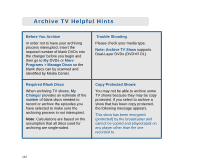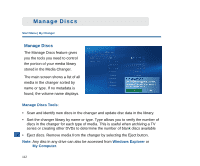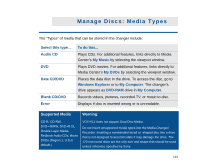Sony VGX-XL1 Entertainment Guide - Page 116
Copy Music Helpful Hints, Multi-tasking During Ripping
 |
View all Sony VGX-XL1 manuals
Add to My Manuals
Save this manual to your list of manuals |
Page 116 highlights
Copy Music Helpful Hints Playing Copied Music Even though you can play your music from My Changer, it is recommended that you take advantage of the Copy Music feature, which allows you to rip your music CDs to your hard disk, where you can take full advantage of the many My Music features in Media Center. Eject Copied Discs Once you have ripped your selected music CDs to your hard disk, you might want to remove the copied discs from the changer since the music can now be access from My Music. Select the Eject Copied Discs option to eject all discs that were successfully copied to the hard disk. Multi-tasking During Ripping Once the ripping process begins, a progress bars appears in the list on the album currently being copied. Since the ripping process can be time consuming, you can leave the progress screen to do other activities. If you leave the progress screen, you can return by going back to My Changer and selecting Copy Music. Trouble Shooting If an album does not successfully copy, eject the disc and check for scratches on the surface of the disc and then try again. Warning: During the ripping process, do not try to access the changer from My DVDs or Manage Discs. 108