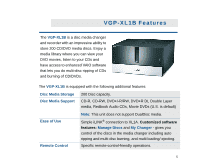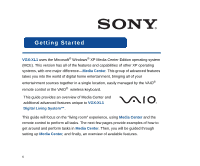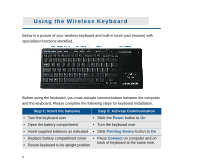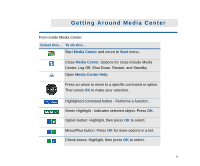Sony VGX-XL1 Entertainment Guide - Page 18
Adding files to Media Center, Add Pictures, Videos, Music, Recording, recorded TV, My Documents
 |
View all Sony VGX-XL1 manuals
Add to My Manuals
Save this manual to your list of manuals |
Page 18 highlights
Adding files to Media Center In order to access your media files to view pictures, videos, recorded TV, or listen to music you must place the files in a folder recognized by Media Center. Media Center recognizes the following folders located in the My Documents directory. Note: The Recorded TV folder may be located in a separate partition on your hard drive. You can add media files to recognized folders in the following ways: • Copy files or folders directly to recognized folders using Windows Explorer. • Download media files (Internet, Music CD's, Video) directly to recognized folders. • Add additional folders, or shared folders for Media Center to recognize by pressing the MORE button and selecting Add Pictures/Videos/Music/Recording from the menu. Then follow the on-screen instructions. Each time you open My Pictures, My Videos, or My Music a message appears asking if you would like to add new media files. You must respond to continue. To add files, select Yes and follow the on-screen instructions. This method will allow you to add folders, not individual files for Media Center to recognize. If you select the Don't ask me this again check box, you must add media files by pressing the MORE button and selecting the "Add" menu command. 10