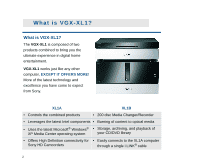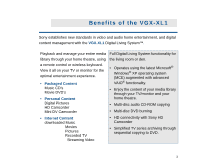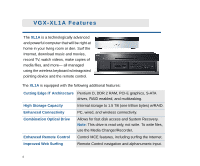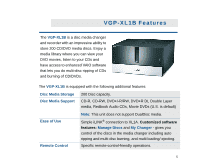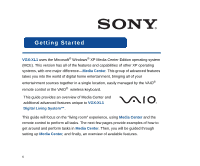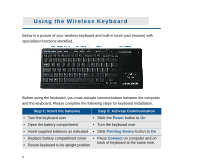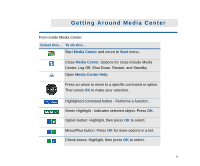Sony VGX-XL1 Entertainment Guide - Page 15
Using the Remote Control, Important Note - media center
 |
View all Sony VGX-XL1 manuals
Add to My Manuals
Save this manual to your list of manuals |
Page 15 highlights
Using the Remote Control Press a Remote Control button to do the following: 1 Start MY TV, MY MUSIC, MY PICTURES, MY VIDEO in Media Center. Press STANDBY to place your computer in Standby 1 mode. 2 Control the playback for TV, MUSIC, VIDEOS, and ends a slide show. Buttons include: STOP, PAUSE, FWD, SKIP, REPLAY, 2 REW, and RECORD. The right arrow button serves as a PLAY button. Use the arrow buttons to move to a specific location, the OK 3 button to make your selection, the BACK button to go to the 3 previous screen, and the MORE button to view additional information. 4 Use the START button to open Media Center. Volume Controls (VOL) are on the left and Channel (CH) or Page (PG) on the 4 right of the START button. A MUTE button is also provided to 5 suppress sound. Important Note: The VAIO® remote control will NOT control the sound for your TV. You must use the remote control that you are currently using to control the sound for your TV. 6 5 Open the following screens RECORDED TV, GUIDE, LIVE TV, DVD MENU. (DVD MENU is available only when Media Center is active.) 6 Use these buttons to change channels and enter text or numbers in a specific location. 7