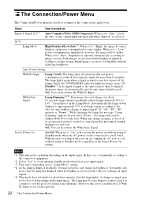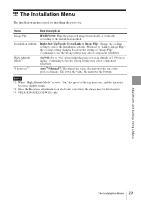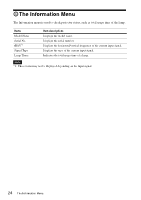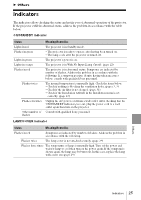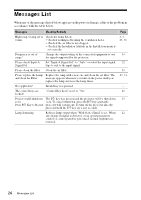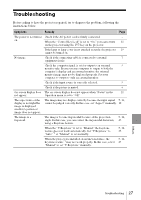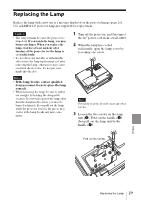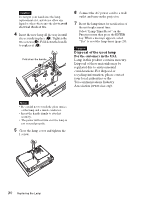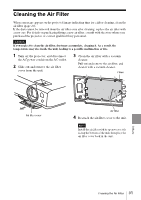Sony VPL-DX100 Operating Instructions - Page 27
Troubleshooting
 |
View all Sony VPL-DX100 manuals
Add to My Manuals
Save this manual to your list of manuals |
Page 27 highlights
Troubleshooting Before asking to have the projector repaired, try to diagnose the problem, following the instructions below. Symptoms Remedy Page The power is not turned Check if the AC power cord is firmly connected. - on. When the "Control Key Lock" is set to "On," you cannot turn 21 on the projector using the ?/1 key on the projector. If the lamp or lamp cover is not attached securely, the projector 29 cannot be turned on. No image. Check if the connecting cable is connected to external 7 equipment firmly. Check the computer signal is set for output to an external 9 monitor only. If you set your computer to output to both the computer's display and an external monitor, the external monitor image may not be displayed properly. Set your computer to output to only an external monitor. Check if the input source is correctly selected. 9 Check if the picture is muted. 6 On-screen display does The on-screen display does not appear when "Status" in the 21 not appear. Operation menu is set to "Off." The aspect ratio of the display is not right/the image is displayed smaller /a portion of image does not appear. The image may not display correctly because the input signal 5, 16, cannot be judged correctly. In this case, set "Aspect" manually. 18 The image is a trapezoid. The images become trapezoidal because of the projection 5, 12, angle. In this case, you can correct the trapezoidal distortion, 23 using a Keystone feature. When the "V Keystone" is set to "Manual," the keystone feature does not work automatically. Set "V Keystone" to "Auto"*1 or "Manual" to set manually. 5, 12, 23 When the projector is installed on an uneven surface, the 5, 12, keystone feature*1 may not work properly. In this case, select 23 "Manual" to set "V Keystone" manually. Others Troubleshooting 27