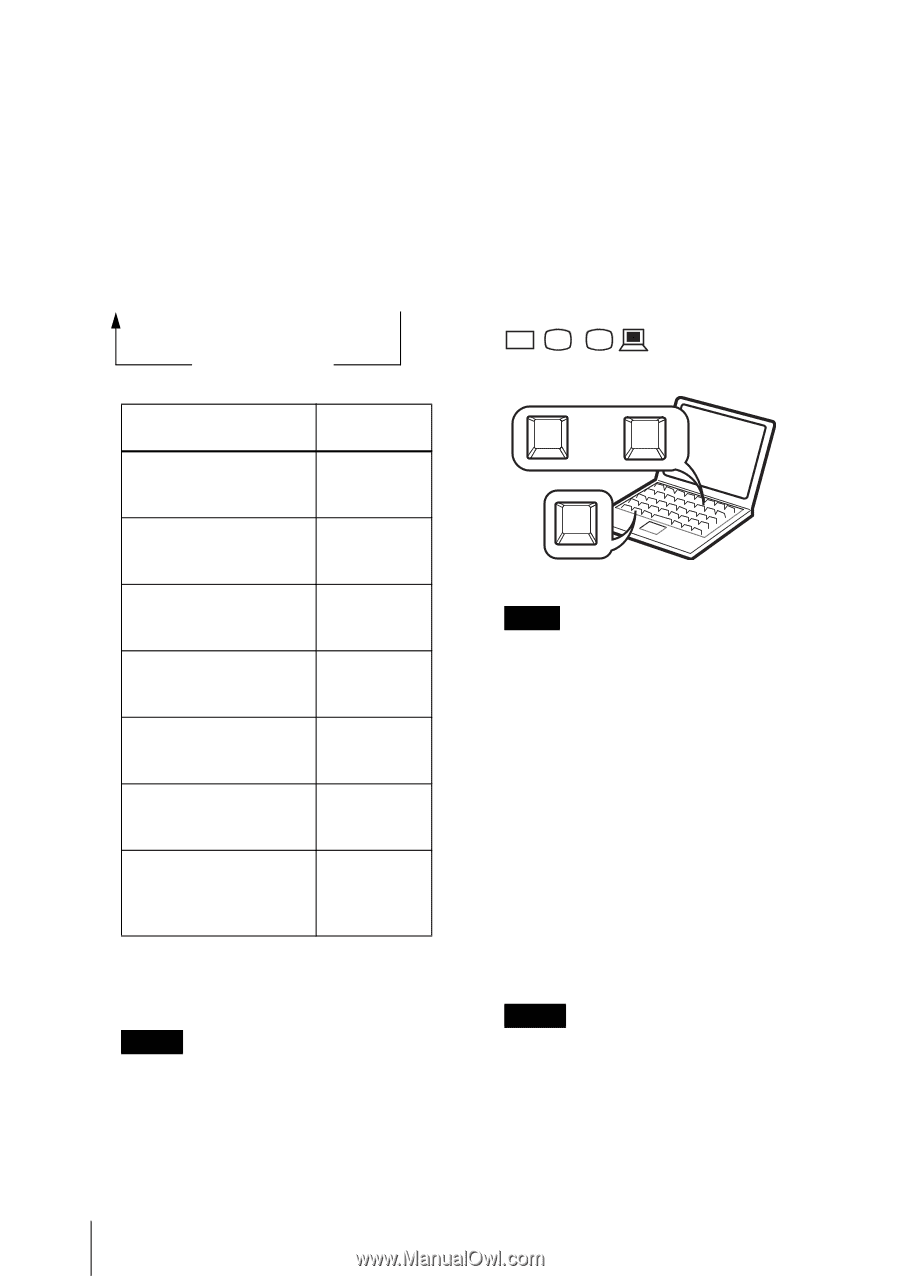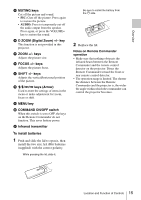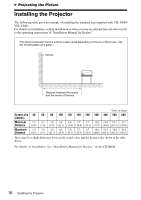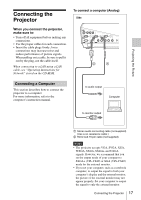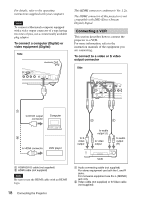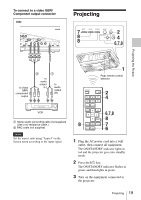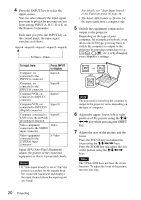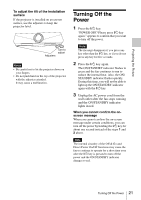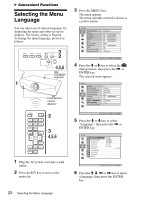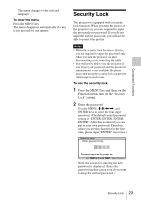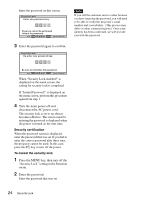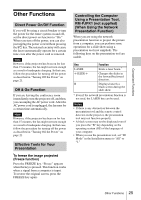Sony VPL-FX40L Operating Instructions - Page 20
To input from, Press INPUT, to display, key while pressing the SHIFT
 |
UPC - 027242710436
View all Sony VPL-FX40L manuals
Add to My Manuals
Save this manual to your list of manuals |
Page 20 highlights
4 Press the INPUT key to select the input source. You can select directly the input signal you want to project by pressing one key from among INPUT A, B, C, D or E on the Remote Commander. Each time you press the INPUT key on the control panel, the input signal switches as follows: Input-AtInput-BtInput-CtInput-DtInput-E S-VideoTVideoT To input from Press INPUT to display Computer, etc. connected to the INPUT A connector Input-A Computer, etc. connected to the INPUT B connector Input-B Computer/VCR, etc. connected to INPUT C connector Input-C Computer/VCR, etc. Input-D connected to INPUT D (Digital) connector Computer connected to Input-E LAN to use the network presentation function Video equipment Video connected to the VIDEO input connector Video equipment connected to the S VIDEO input connector S-Video Smart APA (Auto Pixel Alignment) adjusts the picture of the connected equipment so that it is projected clearly. Notes • If "Auto Input Search" is set to "On," the projector searches for the signals from the connected equipment and displays the input channel where the input signals are found. For details, see "Auto Input Search" in the Function menu on page 34. • The Smart APA feature is effective for the input signal from a computer only. 5 Switch the equipment connected to output to the projector. Depending on the type of your computer, for example a notebook, or an all-in-one LCD type, you may have to switch the computer to output to the projector by pressing certain keys (e.g., / , LCD VGA / , etc.), or by changing your computer's settings. F7 or Fx and Fn Note The key used for switching the computer to output to the projector varies depending on the type of computer. 6 Adjust the upper, lower, left or right position of the picture using the M/m/