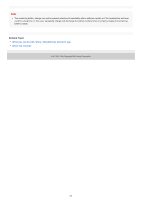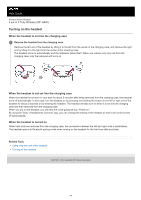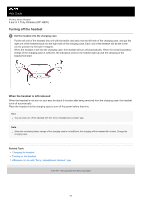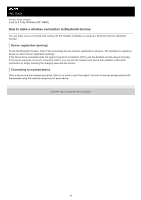Sony WF-H800 Help Guide - Page 28
Pairing and connecting with an Android smartphone
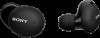 |
View all Sony WF-H800 manuals
Add to My Manuals
Save this manual to your list of manuals |
Page 28 highlights
Help Guide Wireless Stereo Headset h.ear in 3 Truly Wireless (WF-H800) Pairing and connecting with an Android smartphone The operation to register the device that you wish to connect to is called "pairing". First, pair a device to use it with the headset for the first time. Before starting the operation, make sure of the following: The Android smartphone is placed within 1 m (3 feet) of the headset. The headset is charged sufficiently. The operating instructions of the Android smartphone is in hand. 1 Remove both units of the headset from the charging case. The headset turns on automatically. Check that the indicators (blue) flash. 2 Enter pairing mode on this headset. When you pair the headset with a device for the first time after purchase or after initializing the headset (if the headset has no pairing information), the headset enters pairing mode automatically if you remove the headset from the charging case. In this case, proceed to step 3. When you pair a second or subsequent device (the headset has pairing information for other devices), press and hold the buttons on both the left and right units for about 7 seconds. Check that the indicator (blue) repeatedly flashes twice in a row. When you are wearing the headset, you will hear the voice guidance say, "Bluetooth pairing" from the left unit. 3 Unlock the screen of the Android smartphone if it is locked. 4 Find the headset on the Android smartphone. 1. Select [Settings] - [Device connection] - [Bluetooth]. 28