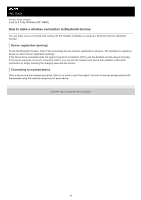Sony WF-H800 Help Guide - Page 31
Put on the headset.
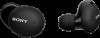 |
View all Sony WF-H800 manuals
Add to My Manuals
Save this manual to your list of manuals |
Page 31 highlights
Help Guide Wireless Stereo Headset h.ear in 3 Truly Wireless (WF-H800) Connecting to a paired Android smartphone 1 Unlock the screen of the Android smartphone if it is locked. 2 Remove the headset from the charging case. The headset turns on automatically. Check that the indicators (blue) flash. 3 Put on the headset. If the headset has automatically connected to the last connected device, you will hear the voice guidance say, "Bluetooth connected" from the left unit (or from the right unit when you are wearing only the right unit). Check the connection status on the Android smartphone. If it is not connected, proceed to step 4. 4 Display the devices paired with the Android smartphone. 1. Select [Settings] - [Device connection] - [Bluetooth]. 2. Touch the switch to turn on the Bluetooth function. 5 Touch [WF-H800 (h.ear)]. 31