Sony WF-H800 Help Guide - Page 41
You will hear the voice guidance say, Bluetooth connected from the left unit or from the right
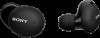 |
View all Sony WF-H800 manuals
Add to My Manuals
Save this manual to your list of manuals |
Page 41 highlights
You will hear the voice guidance say, "Bluetooth connected" from the left unit (or from the right unit when you are wearing only the right unit). About the instruction manual video Watch the video to find out how to register a device (pairing) for the first time and about the connection procedure for the second and subsequent times. https://rd1.sony.net/help/mdr/mov0011/h_zz/ Hint The operation above is an example. For more details, refer to the operating instructions supplied with your iPhone. Note When connecting, [WF-H800 (h.ear)], [LE_WF-H800 (h.ear)], or both may be displayed on the connecting device. When both or [WF-H800 (h.ear)] is displayed, select [WF-H800 (h.ear)]; when [LE_WF-H800 (h.ear)] is displayed, select [LE_WF-H800 (h.ear)]. If the last-connected Bluetooth device is placed near the headset, the headset may connect automatically to the device by simply turning on the headset. In that case, deactivate the Bluetooth function on the last-connected device or turn off the power. If you cannot connect your iPhone to the headset, delete the headset pairing information on your iPhone and perform the pairing again. As for the operations on your iPhone, refer to the operating instructions supplied with the iPhone. Related Topic Wearing the headset Using only one unit of the headset How to make a wireless connection to Bluetooth devices Pairing and connecting with an iPhone Listening to music from a device via Bluetooth connection Disconnecting Bluetooth connection (after use) 5-007-451-11(2) Copyright 2019 Sony Corporation 41















